Keeping your Windows drivers updated is crucial for performance, security, and compatibility. With so many driver updating tools available, it can be difficult to decide which one is the best for your system.
In this guide, we’ve tested and ranked the top 15 best driver updating tools for Windows, covering both free and paid options. We’ll compare their speed, accuracy, safety, and ease of use, helping you select the right tool for your PC.
Why You Need a Driver Updater Tool
Outdated drivers can cause several issues, including:
- Slow performance (lag, crashes, freezes)
- Security risks (vulnerabilities hackers exploit)
- Hardware malfunctions (printers, graphics cards not working)
While manual updates are possible, automatic driver updaters save time and reduce errors, ensuring your system is always up to date.
How We Tested These Driver Updating Tools
To rank the tools, we evaluated each one based on the following criteria:
- Database Size: How many drivers does it support?
- Scan Speed: Is it fast or slow?
- Update Accuracy: Does it install the correct drivers?
- User Interface: Is it beginner-friendly?
- Safety: Is the tool free from malware or bloatware?
- Price: Is it free or paid, and is it worth it?
Top 15 Best Driver Updating Tools for Windows
1. Driver Booster (Best for Gamers)
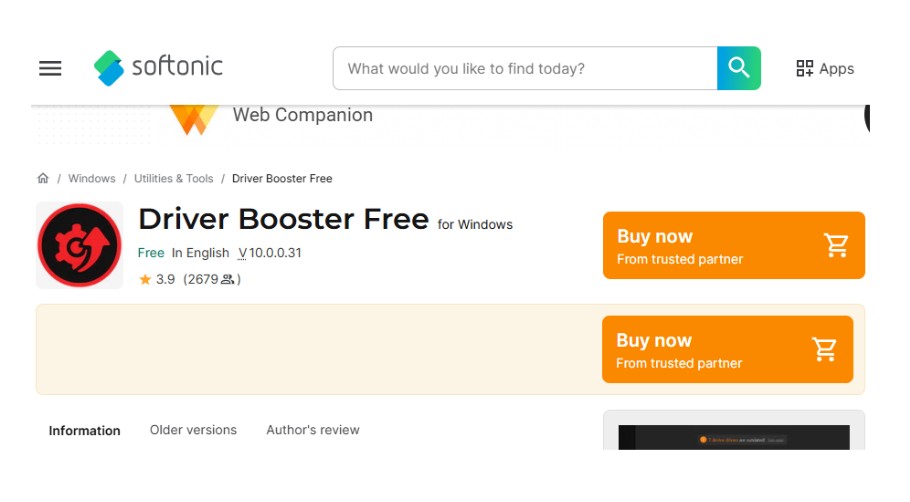
Image Credit- Softonic
- Pros: Huge driver database, gaming optimizations
- Cons: Free version has limited features
- Best for: Gamers & high-performance PCs
2. Driver Easy (Best for Beginners)
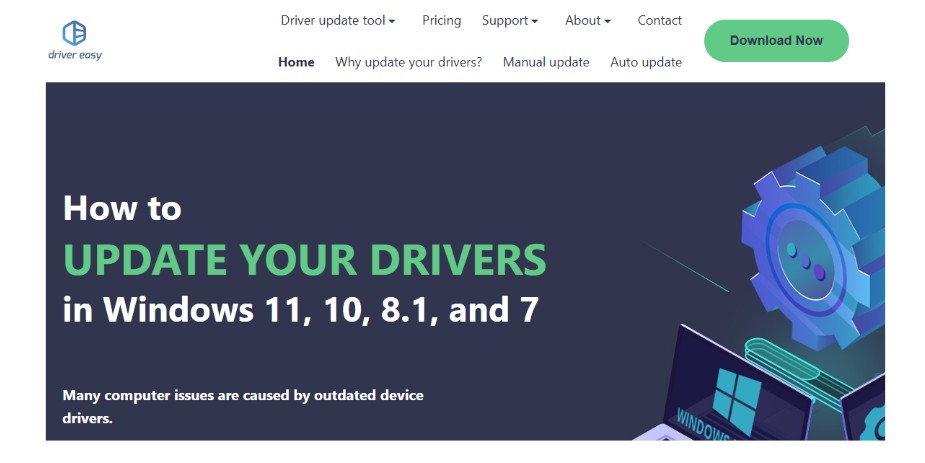
Image Credit- Drive Easy
- Pros: Simple interface, one-click updates
- Cons: Free version requires manual downloads
- Best for: Non-tech-savvy users
3. Snappy Driver Installer (Best Free Tool)
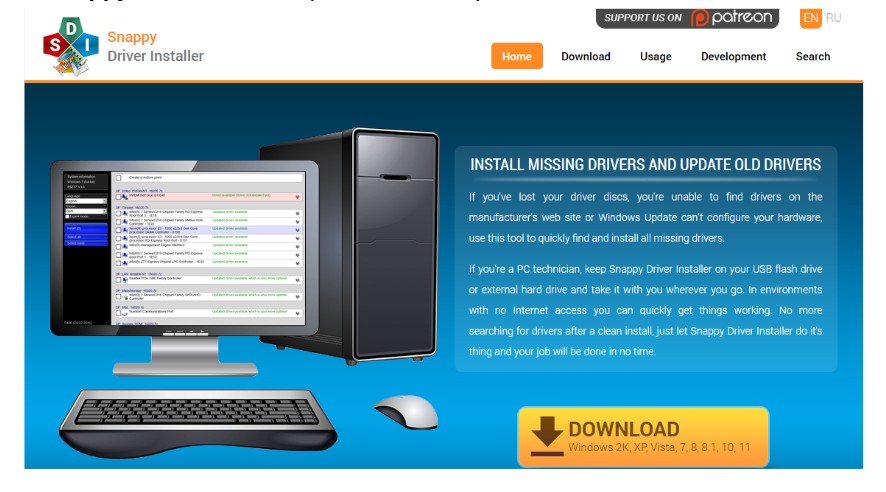
Image Credit- Snappy Driver Installer
- Pros: Completely free, offline installer available
- Cons: No automatic scheduling
- Best for: Users who want a no-cost solution
4. Systweak Driver Updater (Best for Security)
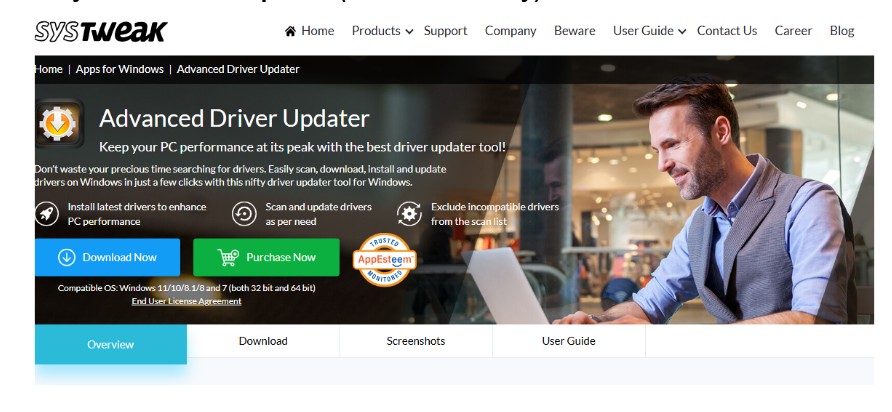
Image Credit- Systweak
- Pros: Malware-free, backup & restore feature
- Cons: Smaller database than competitors
- Best for: Users worried about unsafe drivers
5. DriverPack Solution (Best for Offline Use)
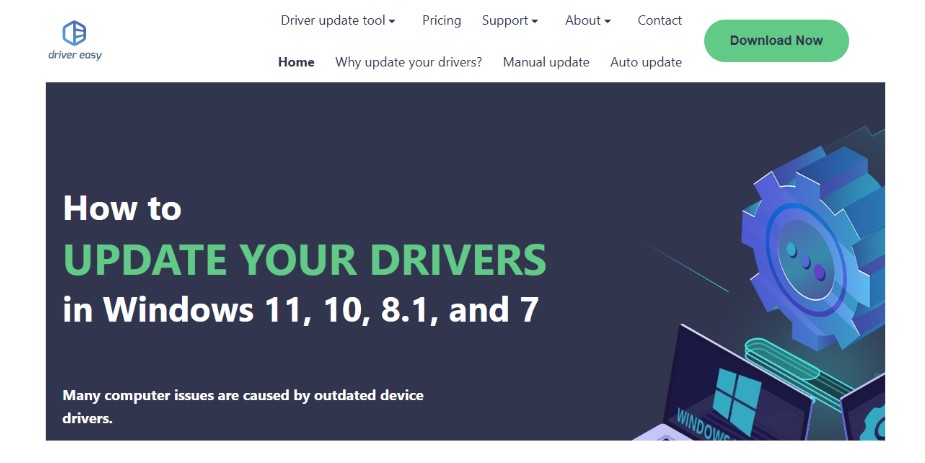
Image Credit- DrivePack Solution
- Pros: Works without an internet connection, large driver library
- Cons: Bundled software in free version
- Best for: Older PCs or no-internet setups
6. IObit Driver Booster (Best for Performance)
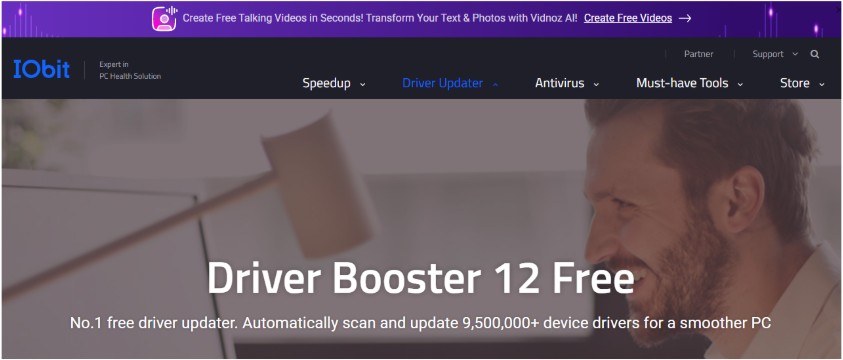
Image Credit- IObit
- Pros: Quick scans, boosts PC performance
- Cons: Some features locked in the free version
- Best for: Users seeking top performance
7. Driver Genius (Best for Backup & Restore)
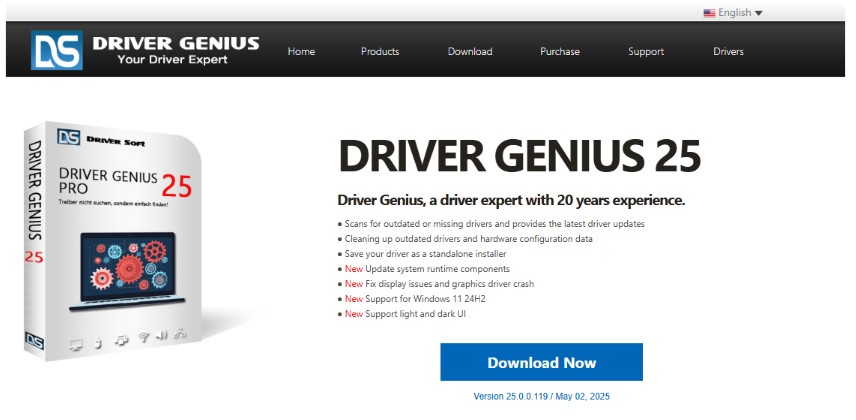
Image Credit- Driversoft
- Pros: Automatic backups, supports a wide range of devices
- Cons: Paid version is expensive
- Best for: Users who want to protect and restore drivers
8. Auslogics Driver Updater (Best for Simplicity)
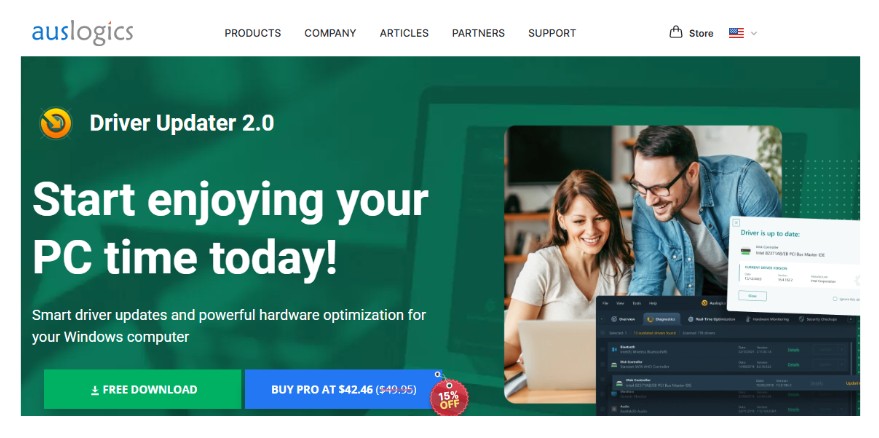
Image Credit- auslogics
- Pros: Easy-to-use interface, fast scans
- Cons: Limited features in the free version
- Best for: Users who value simplicity
9. TweakBit Driver Updater (Best for Auto-Update)
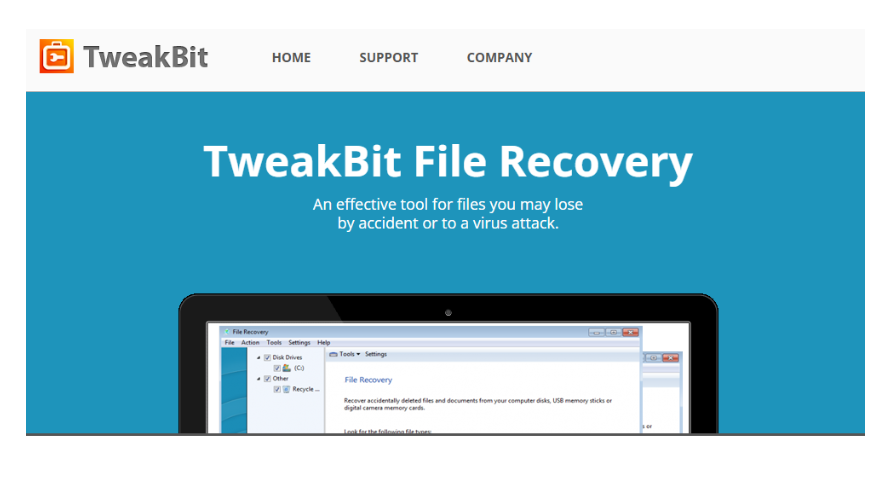
Image Credit- TweakBit
- Pros: Automatic updates, easy to set up
- Cons: Aggressive upsell for full version
- Best for: Users who need convenience
10. SlimDrivers (Best for Budget-Friendly Solution)
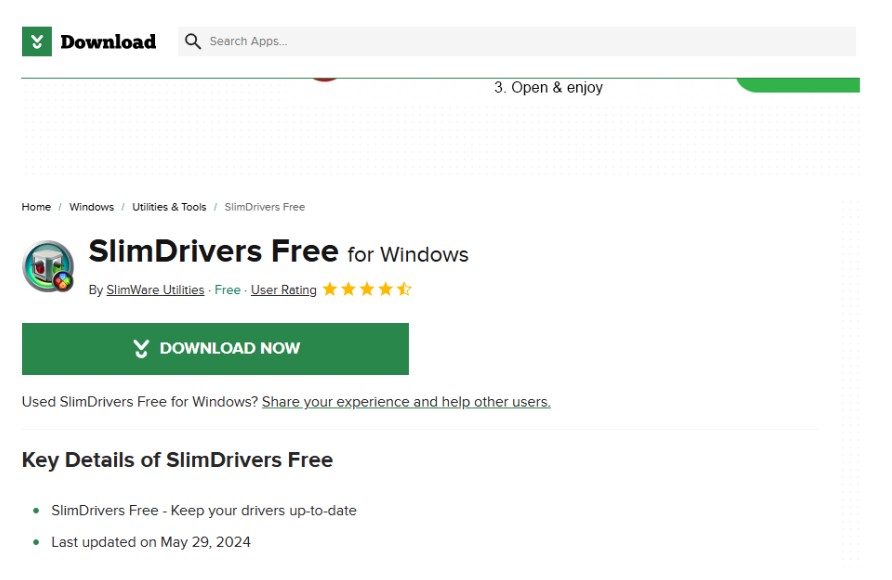
Image Credit- cnet
- Pros: Free version with basic features
- Cons: Limited features in the free version
- Best for: Budget-conscious users
11. DriverMax (Best for Customization)
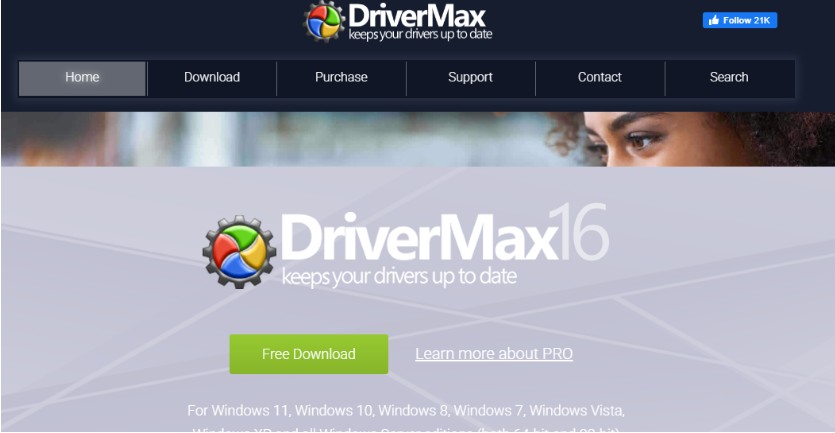
Image Credit- DriveMax
- Pros: Custom driver scanning, backup options
- Cons: Free version limits driver downloads
- Best for: Users looking for custom scanning options
12. WinZip Driver Updater (Best for User-Friendliness)
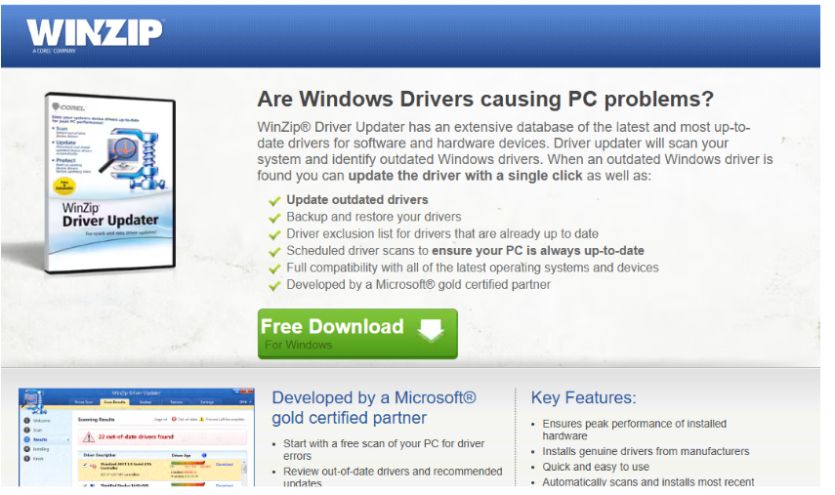
Image Credit- WinZip
- Pros: User-friendly interface, automatic scans
- Cons: Full version requires purchase
- Best for: Easy setup and hassle-free updates
13. Avast Driver Updater (Best for Security Features)
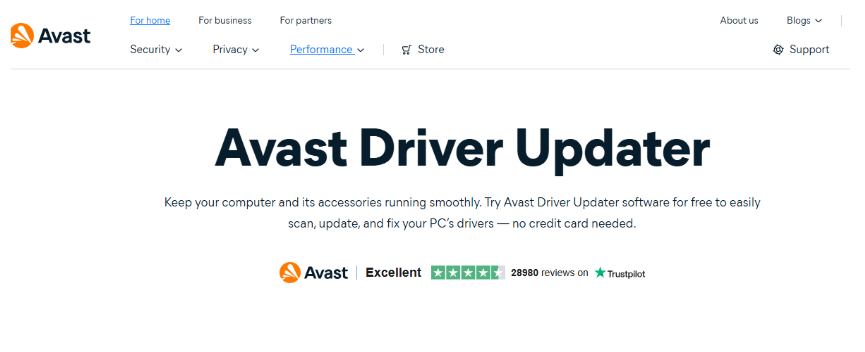
Image Credit- Avast
- Pros: Comprehensive security scans, easy to use
- Cons: Limited features in the free version
- Best for: Users concerned with security risks
14. My Drivers (Best for Performance Monitoring)
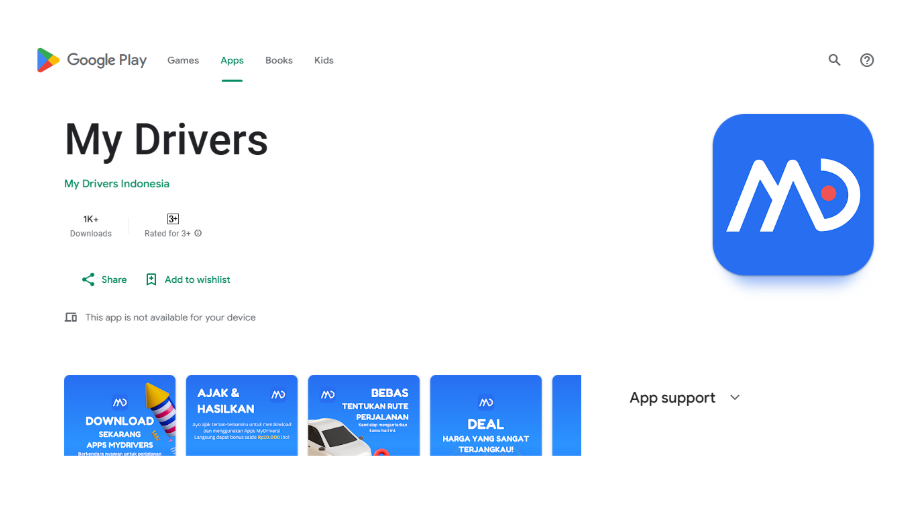
Image Credit- Google Play
- Pros: Monitors driver performance, fast scans
- Cons: Limited updates in the free version
- Best for: Users who want to monitor driver health
15. DriverFinder (Best for Large Database)
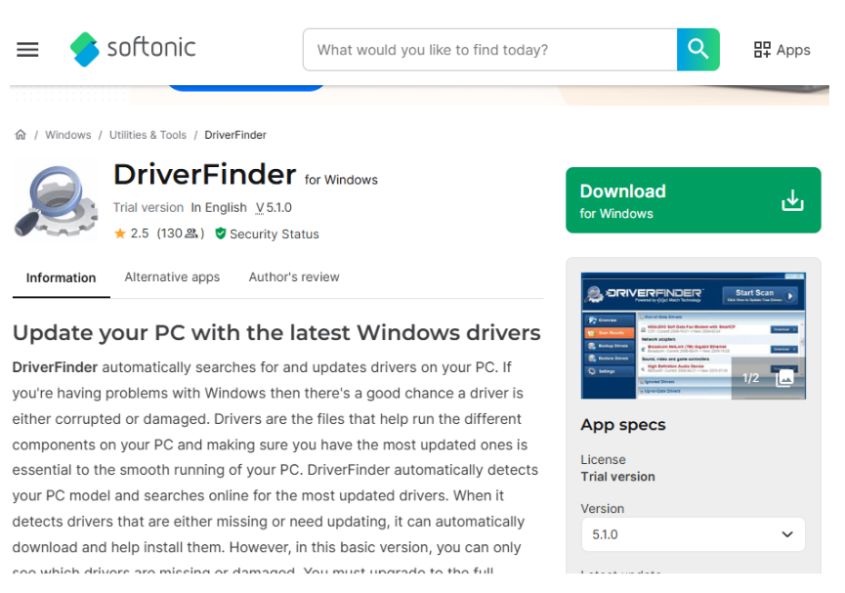
Image Credit- Softonic
- Pros: Large database, fast updates
- Cons: Free version requires manual updates
- Best for: Users needing a comprehensive driver database
Free vs. Paid Driver Updaters – Which is Better?
| Feature | Free Tools | Paid Tools |
| Automatic Updates | No (Manual only) | Yes |
| Database Size | Limited | Larger |
| Speed | Slower scans | Faster scans |
| Support | None | Priority support |
Verdict:
If you’re a casual user, free tools may work for you. However, for peak performance and convenience, paid tools are more efficient and save time.
How to Update Drivers Manually (Alternative Method)
If you prefer not to use a driver updater tool, you can update your drivers manually. Here’s how:
- Press Win + X → Device Manager
- Right-click a device → Update driver
- Choose Search automatically for updated driver software
- Restart your PC
Warning: Manual updates can be risky if you accidentally install the wrong driver.
FAQs – Best Driver Updating Tools for Windows
1. Is there a 100% free driver updater without hidden costs?
Yes! Snappy Driver Installer is completely free (no trials or paywalls). Other truly free options include:
- Windows Update (built-in)
- Manufacturer websites (manual downloads)
Avoid “free” tools that force upgrades (like Driver Easy Free).
2. Which drivers boost gaming performance the most?
Priority updates for FPS/performance include:
- Graphics drivers (NVIDIA/AMD/Intel) – Biggest impact
- Chipset drivers (motherboard optimization)
- Audio drivers (reduces latency)
- Network drivers (lower ping)
3. Do driver updates really increase FPS?
Yes, but only if:
- Your current drivers are outdated
- The update includes game-specific optimizations (check patch notes)
Real-world example: NVIDIA drivers boosted Cyberpunk 2077 FPS by 15% in 2023 updates.
4. How to update NVIDIA RTX drivers properly?
Best methods (ranked):
- NVIDIA GeForce Experience (automatic, recommended)
- Open the app → Drivers tab → Download → Express Install
- Manual update via NVIDIA.com
- Download driver → Custom Install → Check “Clean Installation”
- Driver Booster (3rd-party fallback)
Pro Tip: Always use Display Driver Uninstaller (DDU) if you have issues with old drivers before reinstalling.
Final Verdict: Best Driver Updating Tools for Windows
After testing and comparing all the options, here are our top recommendations:
- Best Overall: Driver Booster (Great for gaming & performance)
- Best Free Option: Snappy Driver Installer
- Safest Choice: Systweak Driver Updater
Pro Tip: Always back up your drivers before updating, just in case something goes wrong!

