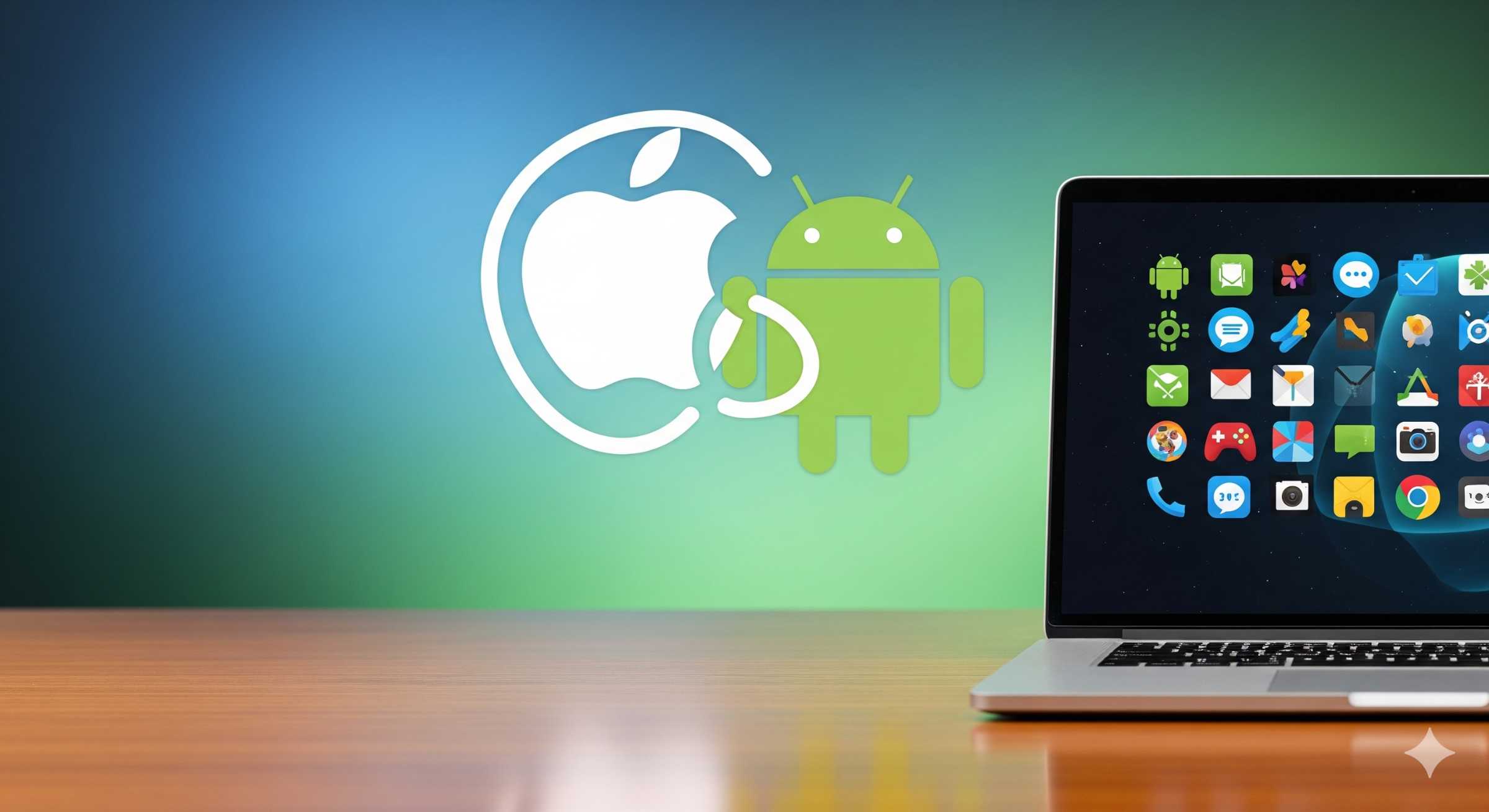Want to run Android apps on your Mac? Whether you’re a gamer, developer, or just curious, the right emulator makes all the difference. After testing dozens of options, I’ve narrowed it down to the top 6 best Android emulators for Mac OS X—including M1/M2 Mac compatibility, speed tests, and installation tips.
Let’s dive in!
Why Use an Android Emulator on Mac OS X?
Before we get into the list, here’s why you might need one:
- Run exclusive Android apps (like mobile games or productivity tools).
- Test apps if you’re a developer.
- Play mobile games with better controls (keyboard & mouse support).
- Try Android without buying a separate device.
Now, let’s find the best emulator for your needs.
Top 6 Best Android Emulators for Mac OS X (Ranked by Performance, Features & Ease of Use)
1. BlueStacks – Best for Gaming & Ease of Use
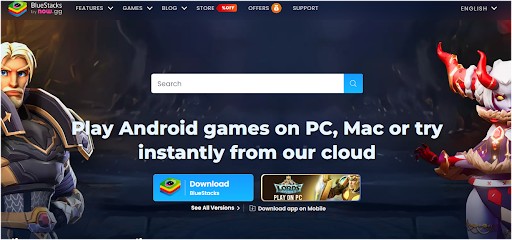
Image Credit- Bluestacks
Best for: Gamers, casual users
Mac Compatibility: Intel & Apple Silicon (M1/M2)
Key Features:
- High-performance gaming (key mapping, multi-instance).
- Mac optimizations (runs smoother than most).
- Free with optional paid upgrades.
Why I Recommend It:
BlueStacks is the easiest way to play Android games on Mac, with great performance even on M1/M2 chips.
2. NoxPlayer – Lightweight & Great for Mid-Range Macs
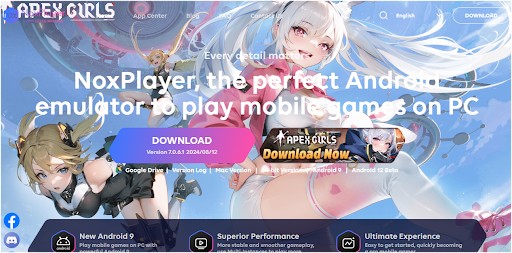
Image Credit- bignox
Best for: Gamers who want a low-resource option
Mac Compatibility: Intel (M1/M2 via Rosetta)
Key Features:
- Lightweight (good for older Macs).
- Root access & macro support (great for advanced users).
- Free with no ads.
Downside:
Not natively optimized for Apple Silicon yet.
3. Genymotion – Best for Developers
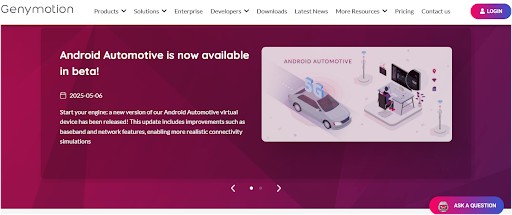
Image Credit- Genymotion
Best for: App testing, developers
Mac Compatibility: Intel & Apple Silicon
Key Features:
- Cloud & local emulation.
- Multiple Android versions (for testing).
- Fast & reliable (but not ideal for gaming).
- Best for devs, not gamers.
4. Android Studio (Official Emulator) – Best for Coders
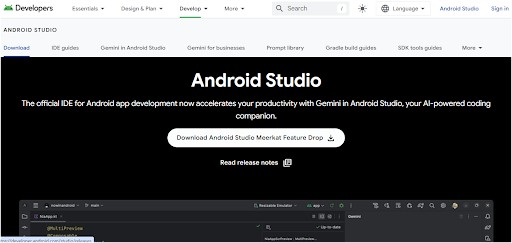
Image Credit- Android Developers
Best for: Developers, not casual users
Mac Compatibility: Full M1/M2 support
Key Features:
- Official Google emulator (most accurate for testing).
- Advanced debugging tools.
- Slow for gaming (meant for coding).
- Only use this if you’re developing apps.
5. MEmu Play – Alternative for Gamers
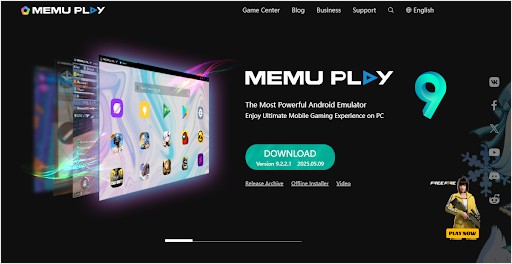
Image Credit- MEmu Play
Best for: Gamers who want customization
Mac Compatibility: Intel (limited M1/M2 support)
Key Features:
- Good performance (better than Nox in some cases).
- Keyboard & controller mapping.
- Free with ads.
- Solid alternative to BlueStacks.
6. Waydroid (Linux/Experimental) – For Tech-Savvy Users
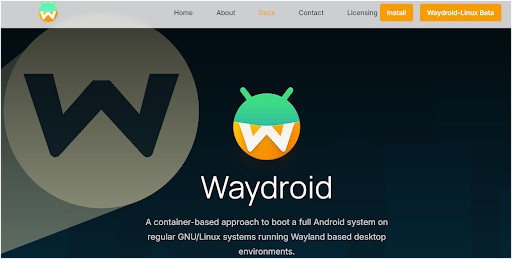
Image Credit- Waydroid
Best for: Linux users & tinkerers
Mac Compatibility: Requires Linux VM
Key Features:
- Near-native performance (runs Android apps smoothly).
- Free & open-source.
- Hard to set up (not beginner-friendly).
- Only for advanced users.
Comparison of the Best Android Emulators for Mac OS X
-
BlueStacks – Best for Gaming
- M1/M2 Support: Yes
- Gaming Performance: Excellent
- Ease of Use: Excellent
- Price: Free (with paid options)
-
NoxPlayer – Best for Mid-range Macs
- M1/M2 Support: No (Rosetta)
- Gaming Performance: Very Good
- Ease of Use: Very Good
- Price: Free
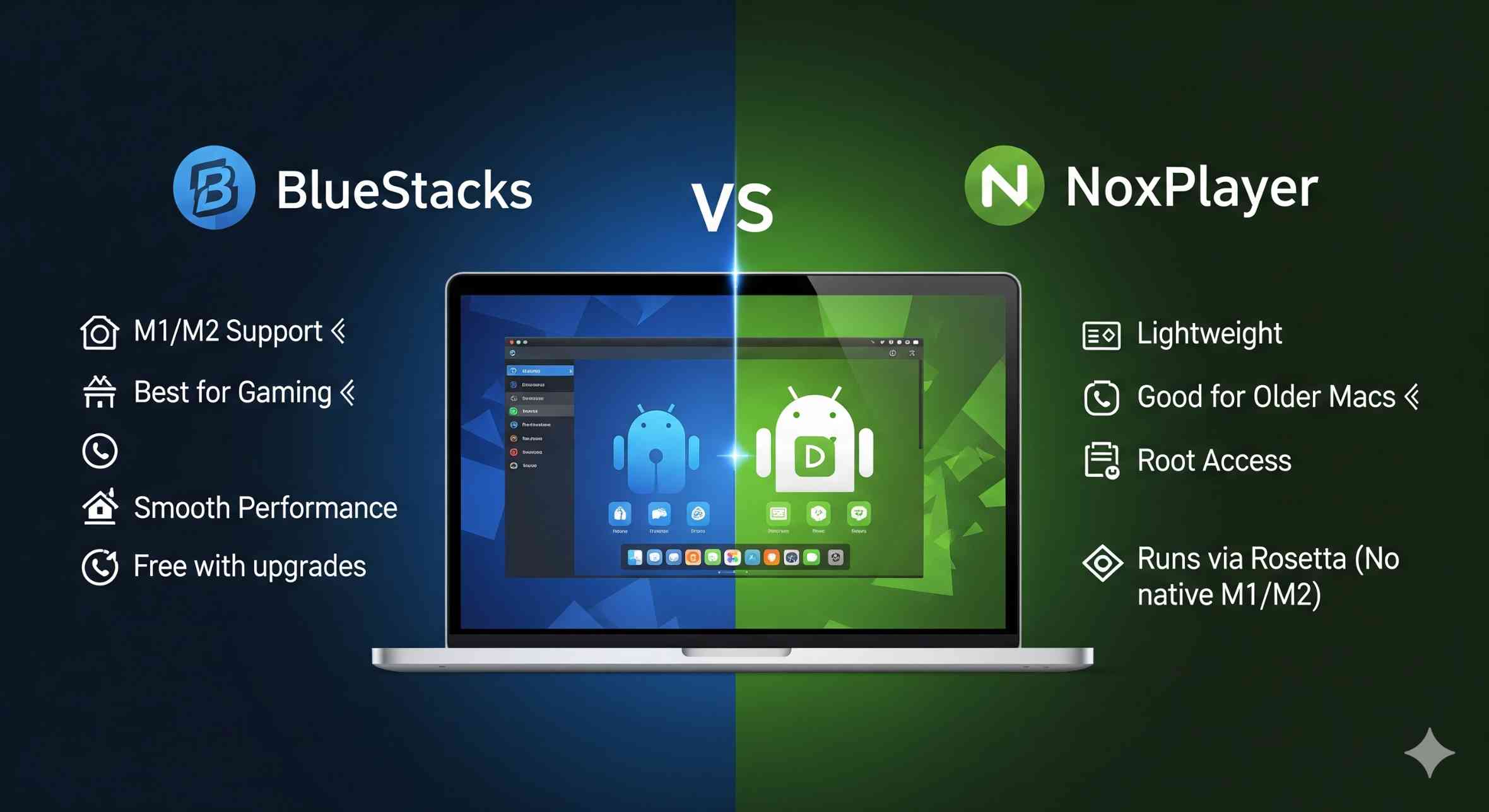
-
Genymotion – Best for Developers
- M1/M2 Support: Yes
- Gaming Performance: Fair
- Ease of Use: Good
- Price: Paid (Free trial available)
-
Android Studio – Best for Coders
- M1/M2 Support: Yes
- Gaming Performance: Poor
- Ease of Use: Fair
- Price: Free
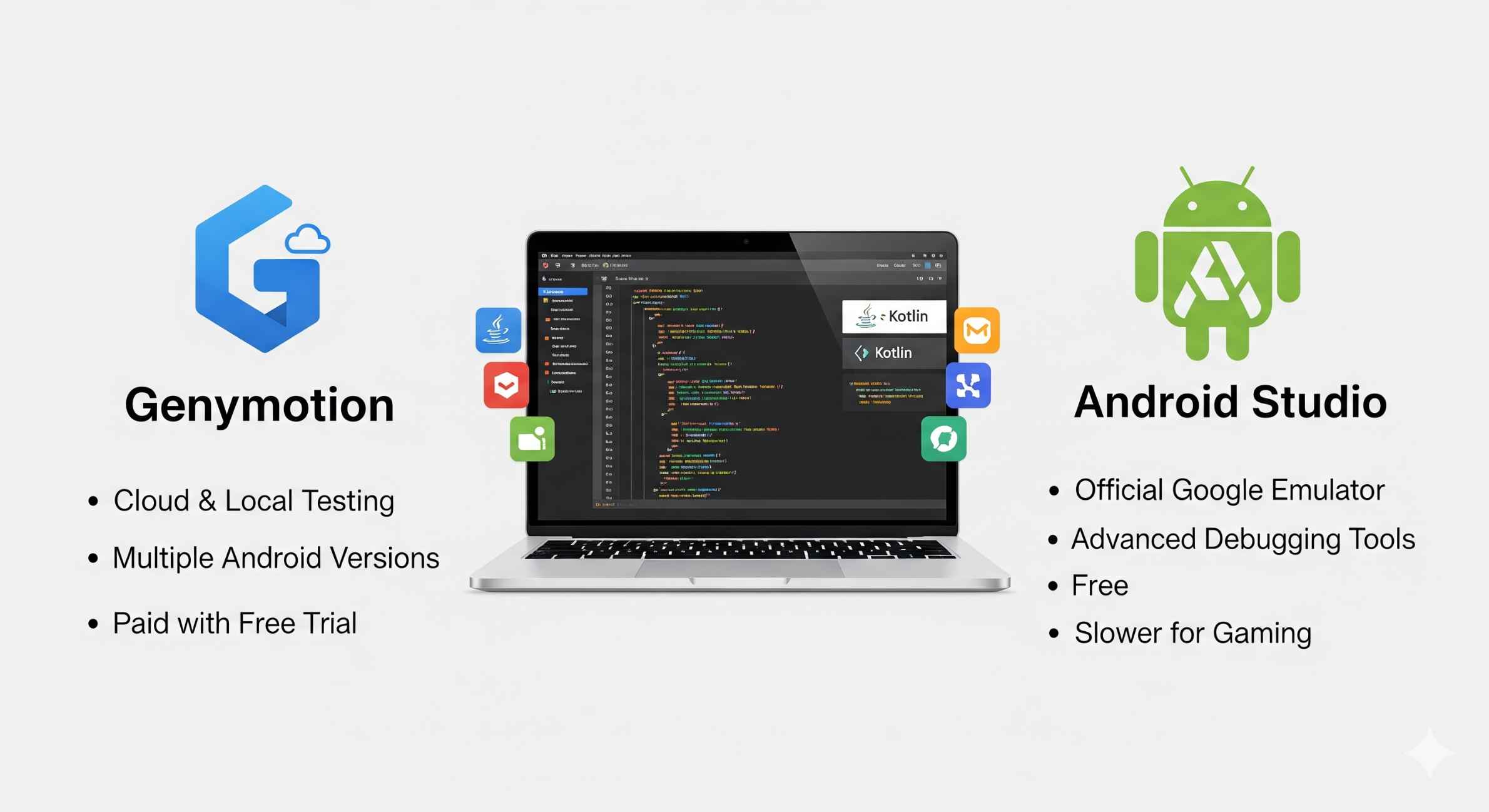
-
MEmu Play – Alternative for Gamers
- M1/M2 Support: Partial
- Gaming Performance: Very Good
- Ease of Use: Very Good
- Price: Free
-
Waydroid – Best for Linux/Advanced Users
- M1/M2 Support: No (Requires Linux VM)
- Gaming Performance: Good
- Ease of Use: Poor
- Price: Free
How to Choose the Best Android Emulator for Mac OS X?
Picking the right one depends on:
- Gaming? → BlueStacks or MEmu Play
- App Development? → Genymotion or Android Studio
- Older Mac? → NoxPlayer
- Tech-savvy? → Waydroid (if using Linux VM)
Bonus: How to Install an Android Emulator on Mac OS X
Most emulators follow these steps:
- Download the emulator from the official site.
- Install like any Mac app (drag to Applications).
- Launch, sign in with Google, and install apps.
(Some, like Android Studio, require extra setup—check their docs.)
FAQs: Running Android Apps on Mac OS X
1. Can a Mac run an Android emulator?
Yes! Macs (Intel & Apple Silicon M1/M2) can run Android emulators like BlueStacks, NoxPlayer, Genymotion, and Android Studio.
Performance varies based on your Mac’s specs—M1/M2 Macs run emulators faster than older Intel models.
2. Is NoxPlayer good for Mac?
Yes, but with limitations:
Pros:
- Lightweight (better for older Macs).
- Free, no ads, and supports keyboard mapping.
- Root access for advanced users.
Cons:
- No native M1/M2 support (runs via Rosetta, slightly slower).
- Occasional stability issues.
Verdict:
Suitable for mid-range Macs & gamers, but BlueStacks is smoother for M1/M2 Macs.
3. Is Nox better than BlueStacks?
It depends on your needs:
| Feature | NoxPlayer | BlueStacks |
| Performance | Good (but not M1-optimized) | Faster (M1/M2 support) |
| Gaming | Decent (macro support) | Best (high FPS, keymapping) |
| Ease of Use | Simple setup | Smoother UI |
| Price | Free | Free (paid upgrades) |
Choose Nox if:
- You have an Intel Mac and want a lightweight option.
- You need root access.
Choose BlueStacks if:
- You have an M1/M2 Mac and want the best performance.
- You’re a gamer (better optimization).
Still unsure? Try both—they’re free!
Final Verdict: Best Android Emulator for Mac OS X
After testing, here’s my top pick for different needs:
- Best Overall: BlueStacks (great for gaming & usability).
- Best for Devs: Genymotion (cloud & local testing).
- Best Free Option: NoxPlayer (lightweight & ad-free).
I hope this guide helps you find the perfect emulator for running Android apps on your Mac. Have you tried any of these emulators? Let me know which one worked best for you in the comments below!