Tired of static wallpapers? Want to bring your Mac’s desktop to life with a fun, moving GIF? As a longtime Mac power user, I’ve tested every possible method to make animated wallpapers work smoothly.
In this comprehensive guide, I’ll share the basic steps, pro tips, performance optimizations, and little-known tricks that other tutorials miss.
Let’s transform your desktop into something truly unique!
Understanding Animated GIF Wallpapers on Mac
Why macOS Doesn’t Natively Support GIF Wallpapers
Apple has always prioritized battery life and system performance over flashy features. While Windows has supported animated wallpapers for years, macOS limits you to:
- Static images (JPG, PNG)
- Dynamic wallpapers (Apple’s built-in time-shifting images)
- Video wallpapers (only in recent macOS versions)
But don’t worry—we’ve got multiple workarounds that actually work!
Performance Considerations You Should Know
Before jumping in, understand that animated wallpapers can impact:
- Battery life – Expect 10-20% faster drain.
- CPU usage – Poorly optimized GIFs may spike CPU usage to 30-50%.
- Temperature – Your Mac might run slightly warmer.
Pro Tip: For best results, use this on desktop Macs or plugged-in MacBooks.
How to Use an Animated GIF as the Wallpaper on Your Mac
Method 1: Wallpaper Engine (Best Overall)
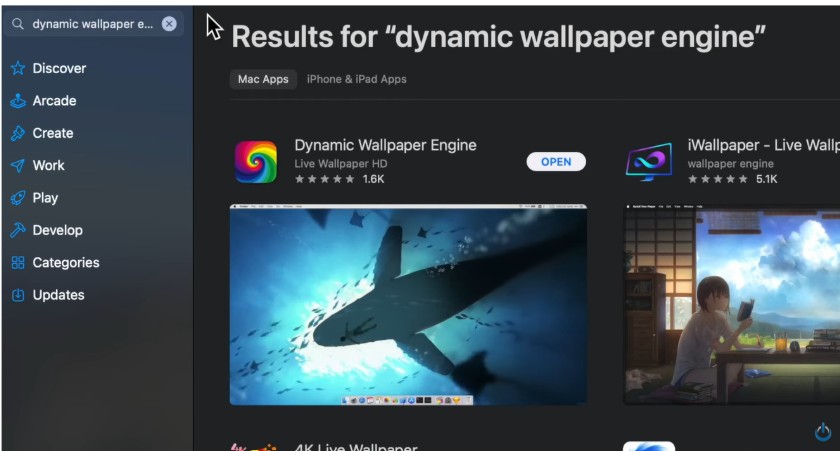
Image Credit- Tech Talk America
Perfect for: Users who want maximum customization
I’ve used Wallpaper Engine for years, and here’s why it’s worth the $3.99:
- Supports GIFs, videos, and interactive HTML5 wallpapers.
- Huge community library with thousands of free wallpapers.
- Advanced controls for playback speed, effects, and more.
Step-by-Step Setup:
- Purchase from Steam.
- After installing, click the “+” button in the bottom left.
- Select your GIF file.
- Adjust settings (I recommend capping FPS at 30 for better performance).
- Right-click the wallpaper and select “Apply”.
Hidden Feature: You can set different wallpapers for each display!
Method 2: Lively Wallpaper (Best Free Alternative)
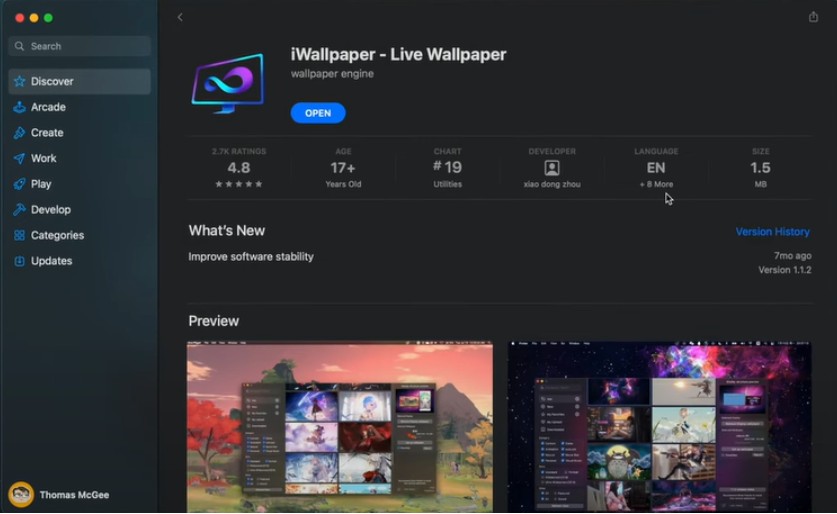
Image Credit- Thomas McGee
Perfect for: Users who want something lightweight and open-source
After testing all free options, Lively stands out because:
- Zero ads or tracking (it’s open-source!).
- Uses hardware acceleration for better performance.
- Supports multiple monitor setups.
Installation Guide:
- Download from GitHub.
- Drag the app to your Applications folder.
- Right-click the menu bar icon and select “Add Wallpaper”.
- Choose your GIF and adjust settings.
Pro Tip: Enable “Pause when on battery” to save power.
Method 3: Convert GIF to Video (Native macOS Solution)
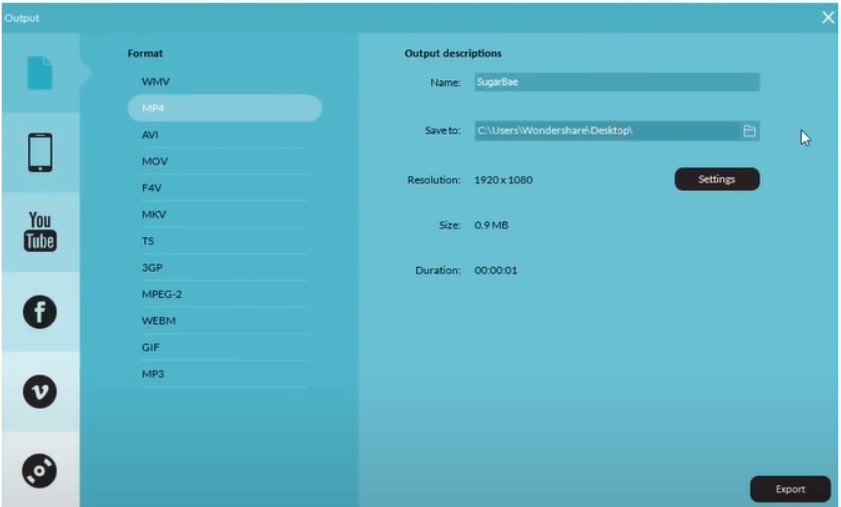
Image Credit- Wondershare Filmora Video Editor
Perfect for: Users who want system-level integration
Since macOS supports video wallpapers, we can convert GIFs to MP4 format. Here’s the best way to do it:
Option A: Using FFmpeg (Most Control)
bash
Copy
brew install ffmpeg # Install via Homebrew first
ffmpeg -i input.gif -vf “scale=1920:1080:force_original_aspect_ratio=decrease,pad=1920:1080:(ow-iw)/2:(oh-ih)/2” -c:v libx264 -pix_fmt yuv420p -movflags +faststart output.mp4
Option B: Online Converter (Easier)
- Go to CloudConvert.
- Upload your GIF.
- Download the MP4.
- Set as wallpaper in System Settings.
Why This Works: macOS treats it as a standard video wallpaper.
Advanced Techniques (For Power Users)
Method 4: Automator Script for Frame-by-Frame Animation
This complex but rewarding method gives you complete control without third-party apps.
- Split your GIF into frames using EZGIF.
- Create a new folder called “Wallpaper Frames”.
- Open Automator and create a new “Application”.
- Add these actions:
- “Get Specified Finder Items” (select your frames).
- “Set Desktop Picture”.
- Save as an application.
- Use Calendar or cron to run it periodically.
Performance Note: This method has higher CPU usage than others.
GIF Optimization: Make It Run Smoothly
Reduce File Size Without Losing Quality
Use EZGIF’s Optimizer:
- Select “Lossy Compression” at 20-30%.
- Reduce colors to 128 or 64.
- Crop unnecessary edges.
Frame Rate Adjustments
- For simple animations: 12-15 FPS.
- For smooth motion: 24-30 FPS.
- Never exceed 30 FPS (wastes resources).
Perfect Looping Techniques
Use Photoshop’s Timeline panel to:
- Match first and last frames.
- Add crossfade transitions.
- Test loop in “Save for Web” preview.
Troubleshooting Common Issues
GIF Not Playing?
- Check if the app is running in the background.
- Grant Accessibility permissions in System Settings.
- Try converting to MP4 as shown above.
High CPU Usage?
- Reduce the GIF’s dimensions (try 1280×720).
- Lower the frame rate.
- Close other intensive apps.
Battery Drain Solutions
- Use “Pause when on battery” in Lively.
- Set a static wallpaper when unplugged via Automator.
Beyond Basics: Creative Ideas
Create Your Own Animated Wallpapers
Tools I recommend:
- For beginners: Canva.
- For pros: Adobe Photoshop + After Effects.
- For coders: HTML5 canvas animations.
Live Web-Based Wallpapers
Advanced users can try:
- Wallpaper Engine’s web wallpapers.
- Custom HTML5 animations running locally.
Final Verdict: Which Method Should You Choose?
| Method | Difficulty | Cost | Performance | Best For |
| Wallpaper Engine | Easy | $3.99 | Excellent | Most users |
| Lively | Easy | Free | Great | Free option |
| GIF to MP4 | Medium | Free | Good | Native solution |
| Automator | Hard | Free | Fair | Tech enthusiasts |
My recommendation: Start with Wallpaper Engine if you don’t mind spending a few dollars. Otherwise, Lively is the best free alternative.

