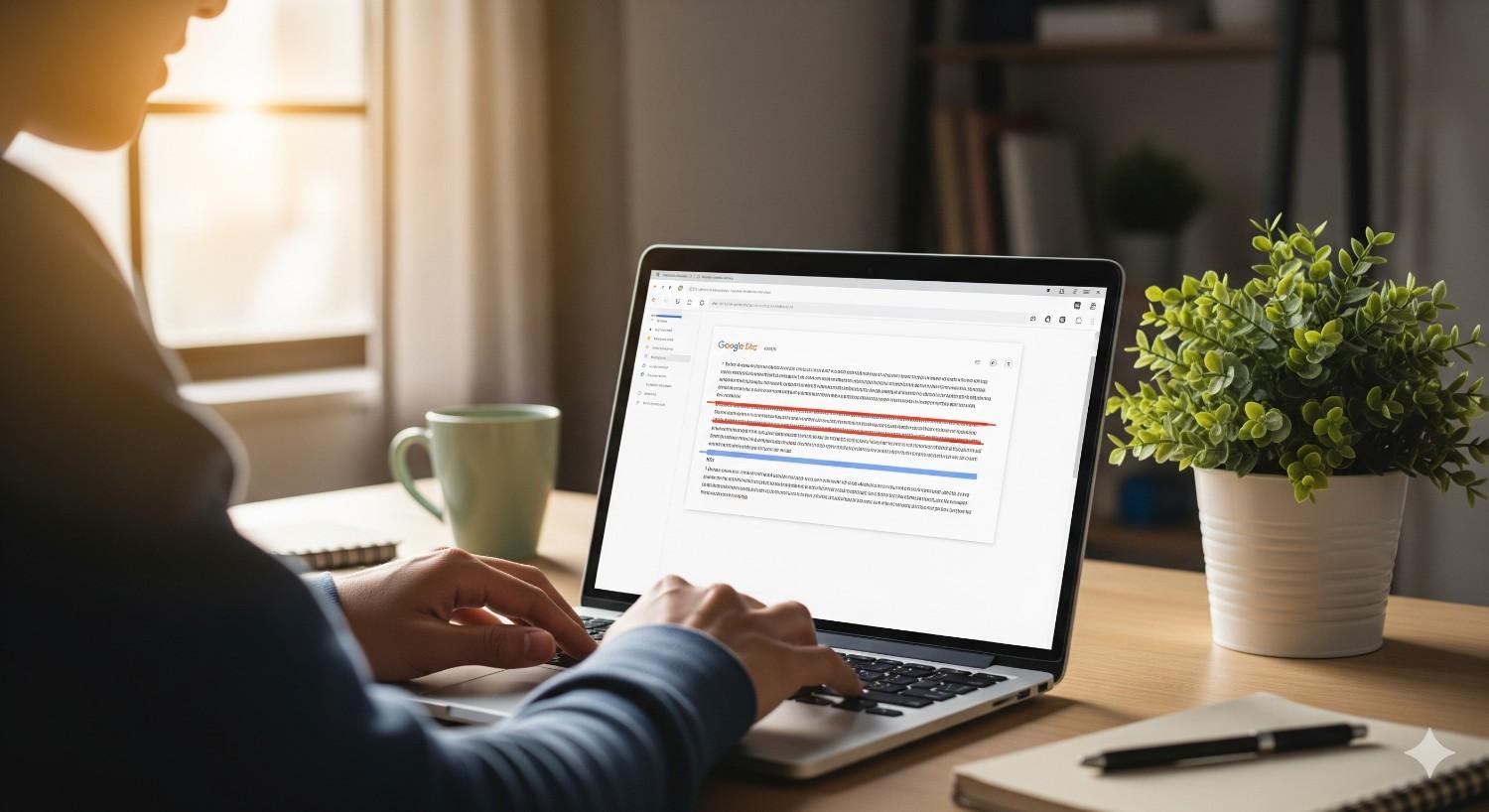Strikethrough might look like just a line through text, but it’s far more powerful than it seems. It’s a tool that makes editing smoother, keeps ideas visible even when crossed out, and brings clarity when you don’t want to completely delete something. Whether you’re working on an essay, a group project, a checklist, or even drafting social posts, knowing how to strikethrough in Google Docs is a game-changer.
The best part? It’s simple, flexible, and works across desktop and mobile. By the time you’re done reading this guide, you’ll know how to do strikethrough on Google Docs in multiple ways, how to remove it, and why it’s such a useful feature in the first place.
What Is Strikethrough in Google Docs?
Before jumping into shortcuts and steps, let’s get clear on what strikethrough actually does.
Strikethrough in Google Docs is a text formatting option that places a horizontal line through your words. Instead of deleting them, you’re visually “crossing them out” while keeping them legible.
This makes it super useful for situations like:
- Editing drafts (showing what’s cut without losing the original text).
- To-do lists (marking completed tasks).
- Brainstorming (keeping ideas visible even if you discard them).
- Playful writing (using strikethrough for sarcasm, jokes, or emphasis).
It’s like saying, “I don’t need this anymore—but I don’t want it completely gone either.”
Why Use Strikethrough in Google Docs?
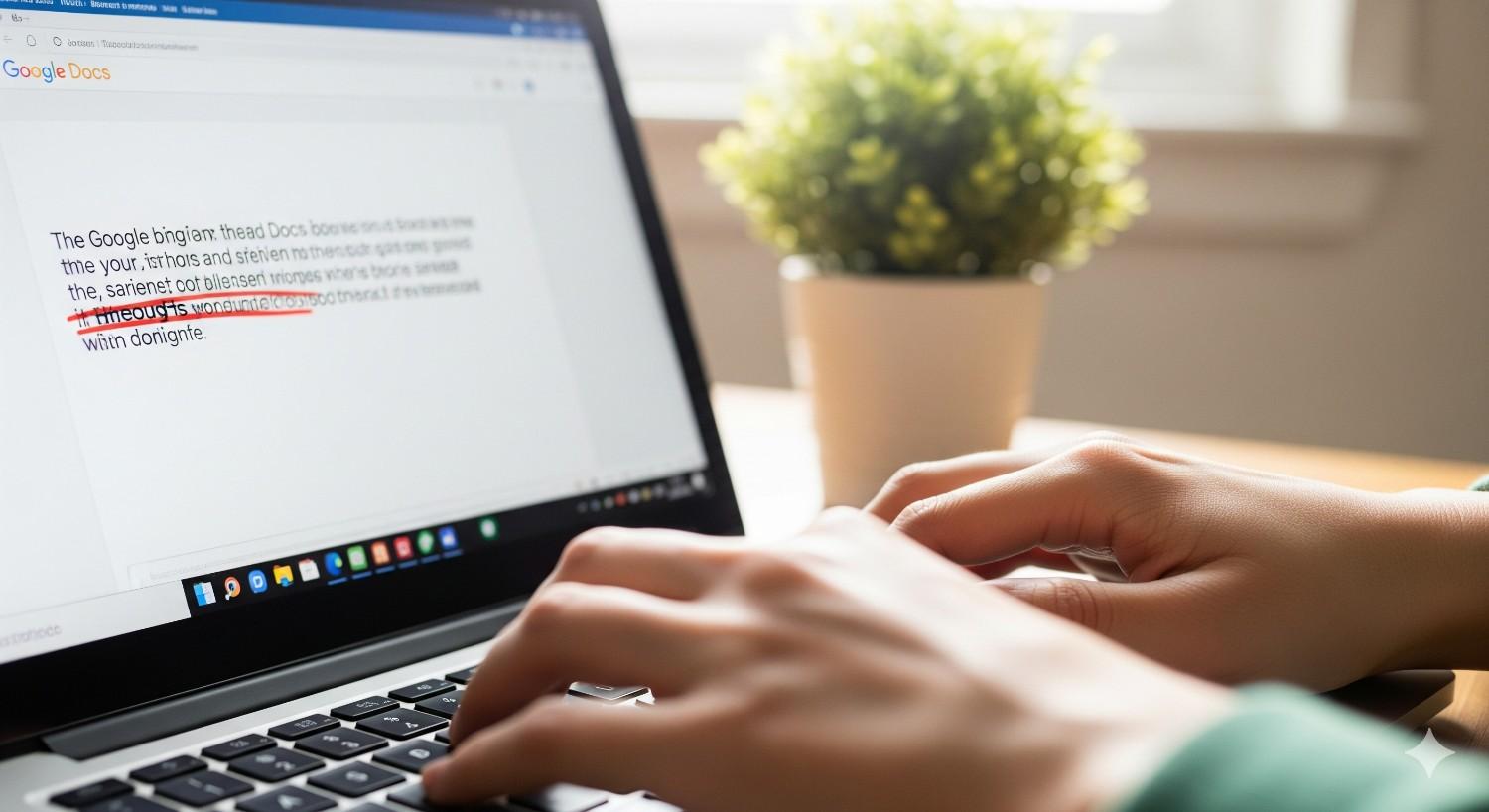
Many people overlook this feature, but it’s worth learning. Here’s why:
- Keeps Context: You can show edits while keeping the original words for reference.
- Boosts Collaboration: In group projects, teammates can see what’s being cut and why.
- Organizes Tasks: Great for checklists and tracking completed items.
- Adds Style: Writers often use strikethrough for creative or humorous effect.
Simply put, strikethrough isn’t just cosmetic—it’s functional.
How to Strikethrough in Google Docs (Desktop)
When working on a laptop or computer, there are two main ways to apply strikethrough formatting: using the Format menu or a keyboard shortcut.
1. Using the Format Menu
This is the straightforward, click-through method.
- Highlight the text you want to cross out.
- Click the Format tab at the top.
- Hover over Text.
- Select Strikethrough from the list.
That’s it—your text now has a line through it.
2. Using Keyboard Shortcuts
If you prefer speed (and who doesn’t?), shortcuts are the way to go.
- Windows: Alt + Shift + 5
- Mac: ⌘ + Shift + X
Simply highlight the text and press the shortcut. Done in a second.
How to Do Strikethrough on Google Docs (Mobile App)

Using strikethrough in the Google Docs app is just as simple, though the process looks a little different since you’re tapping instead of clicking.
- Open the document in the Google Docs app (iOS or Android).
- Highlight the text you want to strike through.
- Tap the Format icon (the letter A with lines).
- Choose the Strikethrough “S” option.
Now your mobile text is crossed out—handy when editing or updating notes on the go.
Quick Comparison: Strikethrough in Google Docs
For clarity, here’s a handy table comparing strikethrough options across devices:
| Device | Method | Steps / Shortcut |
| Windows | Keyboard Shortcut | Alt + Shift + 5 |
| Mac | Keyboard Shortcut | ⌘ + Shift + X |
| Desktop | Format Menu | Format → Text → Strikethrough |
| Mobile App | Format Icon | Highlight → Format (A) → Strikethrough (S) |
How to Remove Strikethrough in Google Docs
Applied strikethrough but changed your mind? No problem—it’s reversible.
Here’s how:
- Desktop: Highlight the text and either click Format → Text → Strikethrough again or press the shortcut once more.
- Mobile: Tap the Format icon and deselect the strikethrough option.
The line disappears, and your text looks normal again.
Strikethrough in Google Docs: Creative Uses
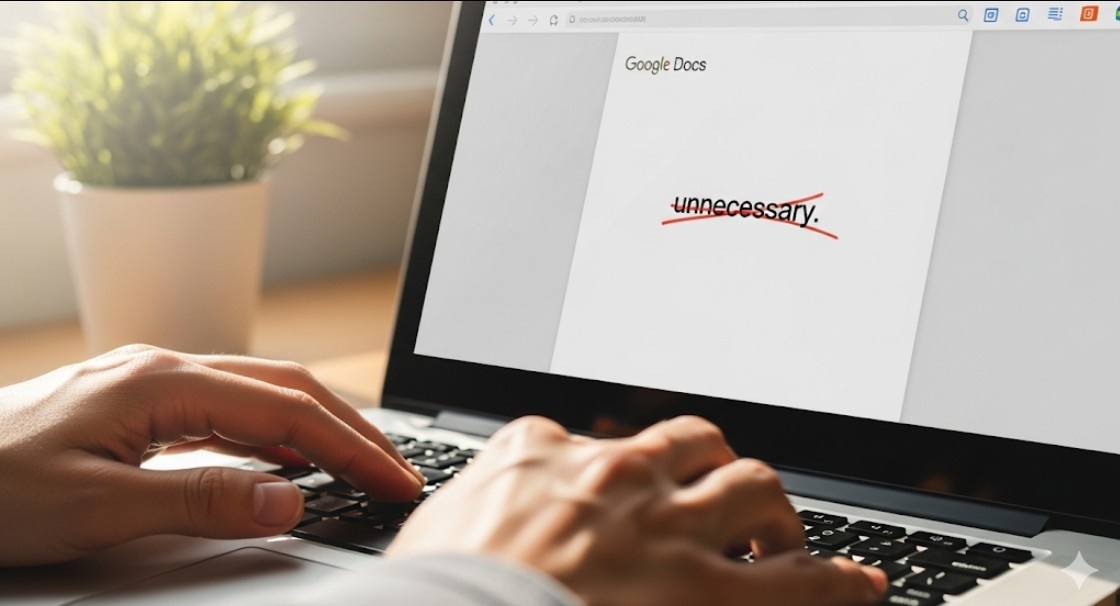
Beyond basic editing, strikethrough has some fun, creative applications:
- Journaling: Cross out goals you’ve achieved without erasing them.
- Group Editing: Use strikethrough instead of deleting to show suggested cuts.
- Humor/Writing Style: Add a playful “oops, not that” effect in casual writing.
- Project Management: Keep track of milestones by crossing them off directly in Docs.
This little feature goes a long way when you know how to use it creatively.
Also Read: Retrieve deleted text messages iphone without backup
FAQs About Strikethrough in Google Docs
How frequently do people use strikethrough in Google Docs?
It’s commonly used in editing, project tracking, and task lists. Writers, students, and professionals all find it handy for showing progress or revisions.
Can I strikethrough in Google Docs without a keyboard?
Yes! On the desktop, use the Format menu. On mobile, tap the Format icon. No shortcuts needed.
Does strikethrough in Google Docs affect printing?
Yes, the line will appear on printed pages. If you want a clean printout, remove strikethrough before printing.
Can I combine strikethrough with other formatting?
Absolutely. Strikethrough can be paired with bold, italics, highlighting, or even colored text for extra clarity.
Pro Tips for Using Strikethrough Efficiently
If you really want to make the most of Google Docs strikethrough, here are some tips:
- Use Shortcuts for Speed: Memorize Alt + Shift + 5 (Windows) and ⌘ + Shift + X (Mac).
- Pair with Comments: Strikethrough text + a comment explaining why = clear edits.
- Keep It Minimal: Too much strikethrough clutters the page—use sparingly.
- Combine with Lists: To-do lists look great when you strike through finished items.
Final Thoughts
Learning how to strike through text in Google Docs is a small but powerful skill. From editing essays to marking progress in projects, it makes your workflow clearer, faster, and more collaborative.
The next time you’re working in Docs, don’t just delete—strike it through. With the simple menu option, quick shortcuts, and mobile tools, you can master Google Docs strikethrough in seconds.