Do you like watching many movies and shows on VLC Media Player? But it becomes frustrating when a video has no subtitles.
Subtitles make a big difference if you’re watching a foreign film or just need some help catching fast dialogue.
VLC offers multiple ways to add subtitles, automatically and manually, and I’ve explored them all.
In this guide, I’ll walk you through how to get subtitles for videos in VLC Media Player using a few easy methods.
How to Get Subtitles for Videos in VLC Media Player
One of VLC’s best features is the ability to download subtitles directly within the app using the VLSub extension. Here’s how I do it:
- Open your video in VLC.
- Go to the top menu and select View > VLSub.
- A window will pop up. Enter the movie name and click “Search by name.”
- Pick the subtitle file you want (I usually go for the one with the most downloads) and click “Download selection.”
VLSub plugin not working? Sometimes it needs to be installed manually, especially on Linux. Keep reading, I’ll show you how.
Installing the VLSub Plugin (Windows, Mac & Linux)
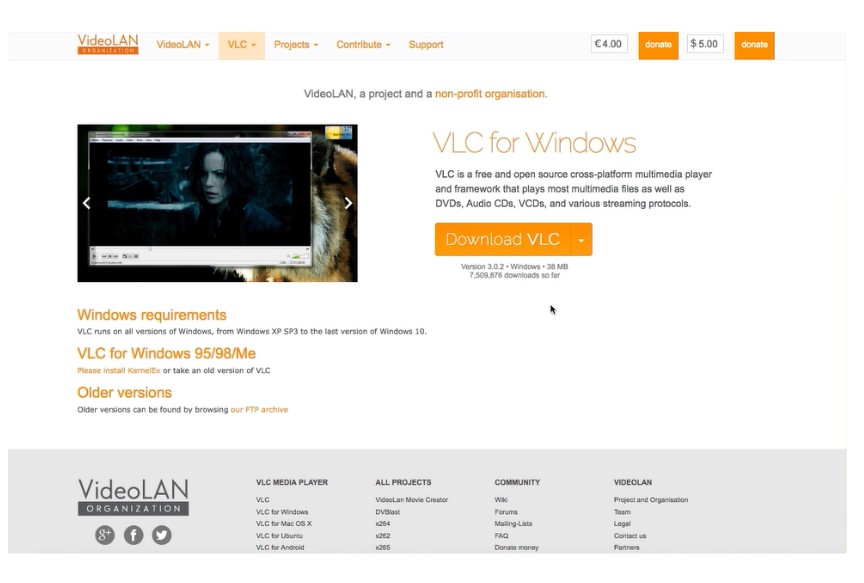
Image Credit- Make Tech Easier
If you don’t see VLSub under the View menu, it means you need to install it.
For Windows and Mac:
- Download VLSub from the official VLC GitHub repo.
- Extract the .lua file and place it in the VLC extensions folder.
- On Windows: C:\Users\YourName\AppData\Roaming\vlc\lua\extensions
- On Mac: ~/Library/Application Support/org.videolan.vlc/lua/extensions
- Restart VLC and check the View menu again.
For Ubuntu/Linux:
sudo apt install vlc-plugin-subtitle
Or download manually and move the .lua file to:
~/.local/share/vlc/lua/extensions/
Then launch VLC again—you should see VLSub!
Manually Adding External Subtitle Files
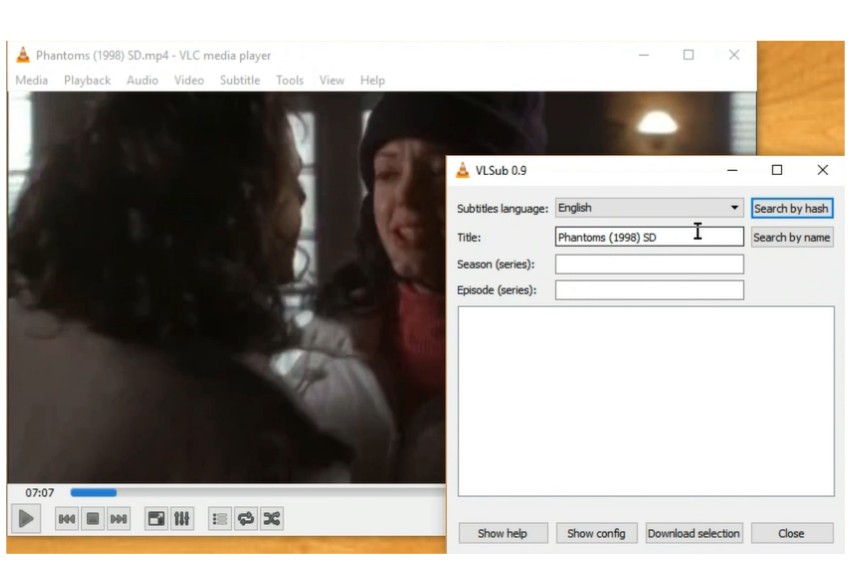
Image Credit- Make Tech Easier
Sometimes I already have a .srt subtitle file I downloaded from sites like Subscene or OpenSubtitles. To add it manually:
- Open your video in VLC.
- Right-click the player screen.
- Choose Subtitle > Add Subtitle File…
- Browse to the .srt file and select it.
That’s it! The subtitles load immediately.
Supported Subtitle Formats in VLC
While .srt is the most common, VLC supports many subtitle formats:
- .sub
- .ass
- .ssa
- .vtt
I’ve even used advanced styles with .ass files to add karaoke-style effects.
How to Sync Subtitles in VLC
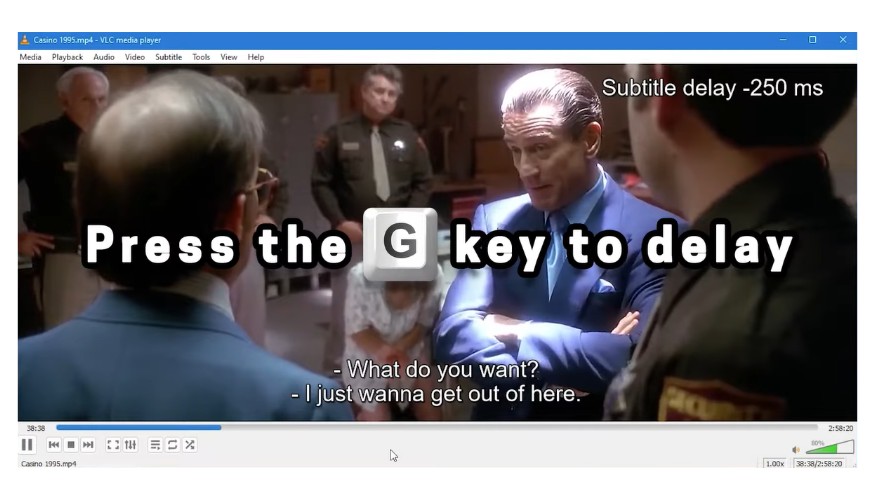
Image Credit- Project101
One annoying issue is subtitle delay. If your subtitles are ahead or behind the dialogue, you can fix it easily.
- Press G to delay subtitles
- Press H to advance them
You can also go to Tools > Track Synchronization and enter the offset time manually.
This feature has saved me countless times!
Subtitle Settings and Customization
Want larger text or a different font? Here’s how I tweak subtitle appearance:
- Go to Tools > Preferences > Subtitles/OSD
- Change font, size, and color
- Enable force bold or outline for better readability
On a big screen, I always boost the size a bit.
How to Enable Subtitles Automatically in VLC
If your subtitles are in the same folder as the video and named similarly, VLC will usually load them automatically.
Example:
Movie.mp4
Movie.srt
Still not working?
- Go to Preferences > Subtitles/OSD
- Make sure “Enable subtitles” is checked
- Check the default subtitle language setting
How to Add Subtitles in VLC Mobile (Android/iOS)
On mobile, VLC still supports external subtitles.
- Place the subtitle file in the same folder as the video.
- Open the video in VLC app.
- Tap the speech bubble icon.
- Choose “Select subtitle file.”
I use this all the time during travel!
Troubleshooting: When Subtitles Don’t Work
Here are a few problems I’ve run into and how I fixed them:
- Subtitles not syncing: Use the G and H keys or the sync menu.
- Subtitles not showing up: Make sure subtitles are enabled and properly named.
- Weird characters or symbols: Set the encoding to UTF-8 under Preferences > Subtitles.
- VLSub plugin not working: Reinstall it or check if it’s compatible with your VLC version.
Also Read: PCUnlocker Review
Why Subtitles Matter for Everyone
Whether you’re hard of hearing, learning a language, or watching late at night with the volume down—subtitles make videos more accessible. Plus, they’re easy to add with VLC once you know how.
FAQs
Q: How do I automatically download subtitles in VLC?
Use the VLSub extension under the View menu. Search by video name and click download.
Q: Why won’t VLC show subtitles?
Check that subtitles are enabled in settings and that the file is correctly named and in the same folder.
Q: Where does VLC save downloaded subtitles?
Usually in the same folder as the video or your Downloads folder.
Q: Can I use VLC to add subtitles to a DVD or Blu-ray?
Yes, if you have external subtitle files or use VLSub during playback.
Q: What is the best subtitle site for VLC?
I often use OpenSubtitles.org and Subscene.com for accurate and well-synced subtitles.
Q: Can VLC automatically download subtitles?
Yes, with the VLSub plugin, VLC can automatically search and download subtitles from online databases.
Q: How to download auto-generated subtitles?
VLC doesn’t support auto-generated subtitles directly, but you can use YouTube-dl or transcription tools to get subtitles from online videos.
Q: How do I make subtitles default in VLC?
Go to Preferences and Subtitles/OSD, and check the “Enable subtitles” box. Now, set your default subtitle language. This makes them load by default.
Final Thoughts
Subtitles have saved my viewing experience more times than I can count. Whether you’re downloading them automatically or manually adding your own, VLC makes it all pretty easy once you know where to look. I hope this guide helped you learn how to get video subtitles in VLC Media Player!

