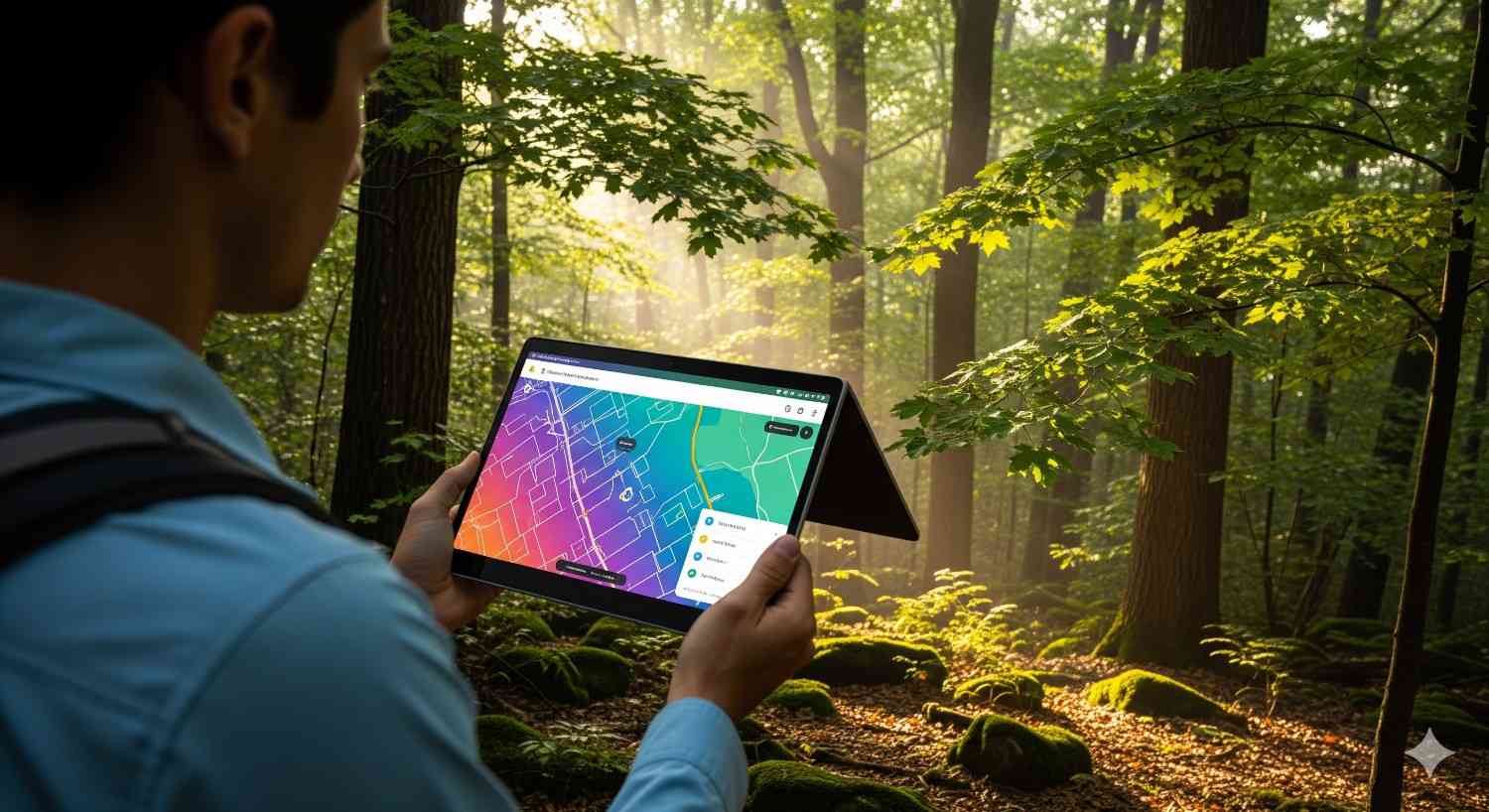If you’ve ever looked at your Chromebook and realized the screen was sideways—or worse, upside down—you’re not alone. Many users accidentally trigger this by pressing the wrong keys or by adjusting settings without realizing it. The good news? Learning how to flip the screen on a Chromebook is simple, and once you know the steps, you can rotate your display on purpose for productivity, creativity, or just plain fun.
In this guide, I’ll walk you through everything you need to know: from the quick keyboard shortcut to the step-by-step settings method, plus pro tips, a handy comparison table, and answers to the most common questions people ask. By the end, you’ll be able to handle any Chromebook screen rotation like a pro.
Why Would You Flip a Chromebook Screen?
At first, screen rotation might sound like a “why would anyone need this?” kind of feature. But once you try it, you’ll see how versatile it can be:
- Fixing mistakes – The most common reason people search for this guide is because they accidentally flipped their display and don’t know how to set it back.
- Presentations – Teachers and students often rotate the screen to share information with people sitting across the desk.
- Reading and browsing – A rotated screen can mimic the feel of a tablet or an e-reader for long articles, PDFs, or ebooks.
- Design and coding work – Developers or digital artists may flip screens for vertical workflows.
- Multi-display setups – If you’re using an external monitor in portrait mode, you’ll want your Chromebook display to match your preferred orientation.
So, whether it’s by accident or by choice, knowing how to handle this feature makes your Chromebook more flexible.
Method 1: Flip the Screen with a Keyboard Shortcut

The fastest way to rotate your Chromebook screen is by using a simple three-key combination. It takes less than a second, and you don’t need to dig into settings.
Step-by-Step Guide:
- Hold down Ctrl + Shift.
- While holding them, press the Refresh key.
- The Refresh key is located in the top row of your keyboard and looks like a circular arrow.
- If a confirmation pop-up appears, click Continue.
- Your screen will rotate 90° instantly.
- Keep pressing the same shortcut again and again to cycle through all four orientations (0°, 90°, 180°, and 270°).
This is the method most Chromebook users rely on because it’s fast and doesn’t require menus. It’s especially handy when you need to correct an accidental rotation in the middle of class or while working.
Method 2: Flip the Screen from Chromebook Settings
Not everyone likes keyboard shortcuts. If you’d prefer a more structured approach—or if you’re adjusting multiple monitors—using the Settings menu is the way to go.
Step-by-Step Guide:
- Click the time/clock in the bottom-right corner of your screen.
- From the Quick Settings panel, click the gear icon to open the Settings app.
- In the left-hand menu, select Device.
- Choose Displays from the options.
- Look for the Orientation dropdown.
- Select the angle you prefer: 0° (default), 90°, 180°, or 270°.
This method is slower than the keyboard shortcut, but it gives you more control. For example, if you’re using an external monitor, you can set different orientations for each screen separately.
Quick Comparison: Shortcut vs. Settings
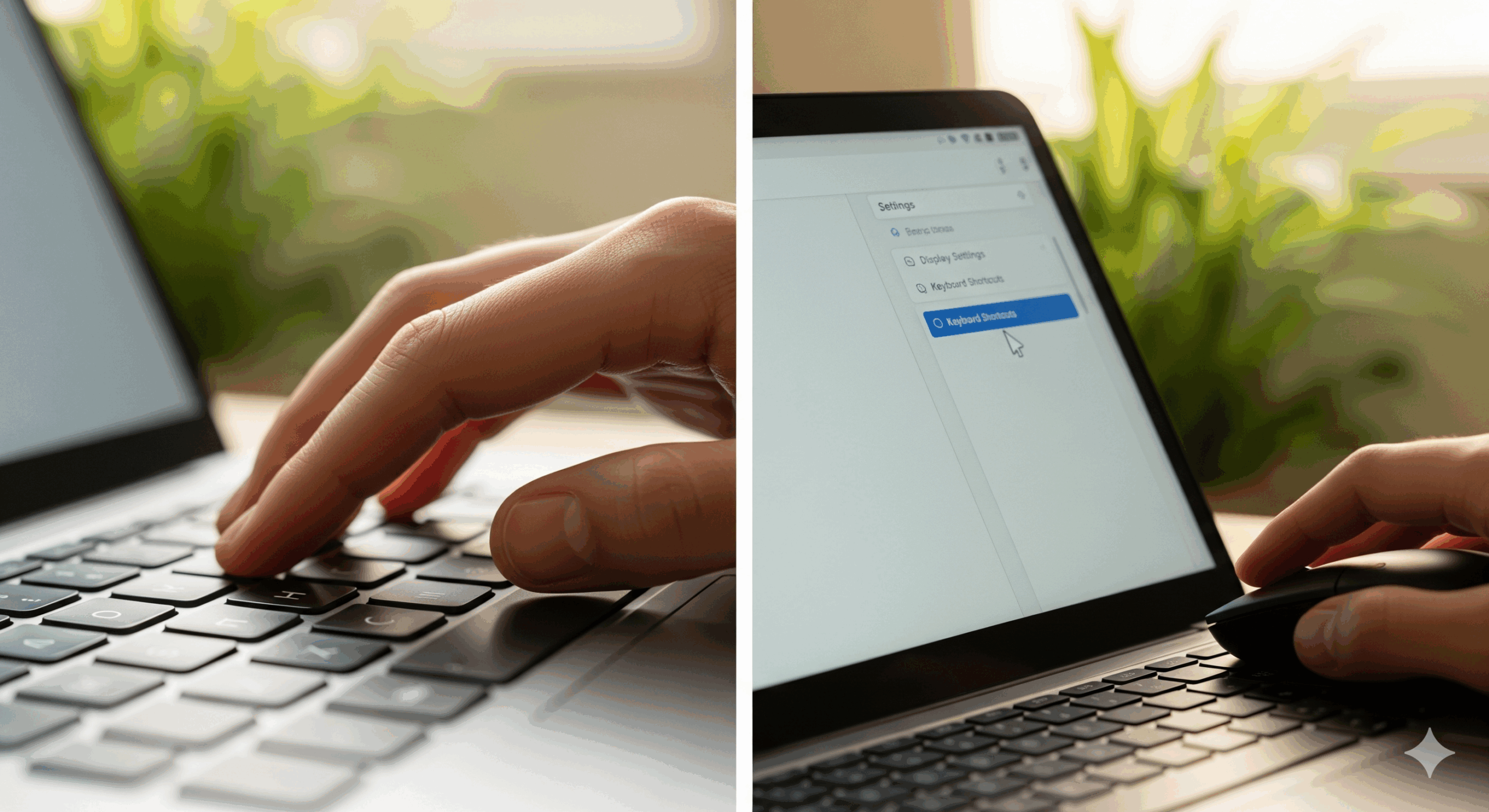
Here’s a simple table that shows you the pros and cons of each method:
| Method | Steps | Speed | Best For |
| Keyboard Shortcut | Ctrl + Shift + Refresh | Instant | Quick fixes, accidental flips |
| Settings Menu | Settings > Device > Displays > Orientation | Slower | Custom setups, external monitors, precise rotation |
Real-Life Scenarios Where Screen Rotation Helps
Let me give you a few examples of when flipping your screen actually makes sense:
- Classroom presentations: A teacher rotates the Chromebook so students on the opposite side of the desk can see clearly.
- Reading mode: A student reading a long PDF rotates the screen vertically to see more text at once, similar to a Kindle.
- Dual-monitor workflow: A programmer uses an external display in portrait mode for code and keeps the Chromebook screen horizontal for testing.
- Art projects: Digital artists sometimes rotate the screen for sketching or editing images more comfortably.
Once you start thinking creatively, screen rotation becomes more than just a “fix an accident” feature.
Pro Tips for Smooth Chromebook Screen Rotation
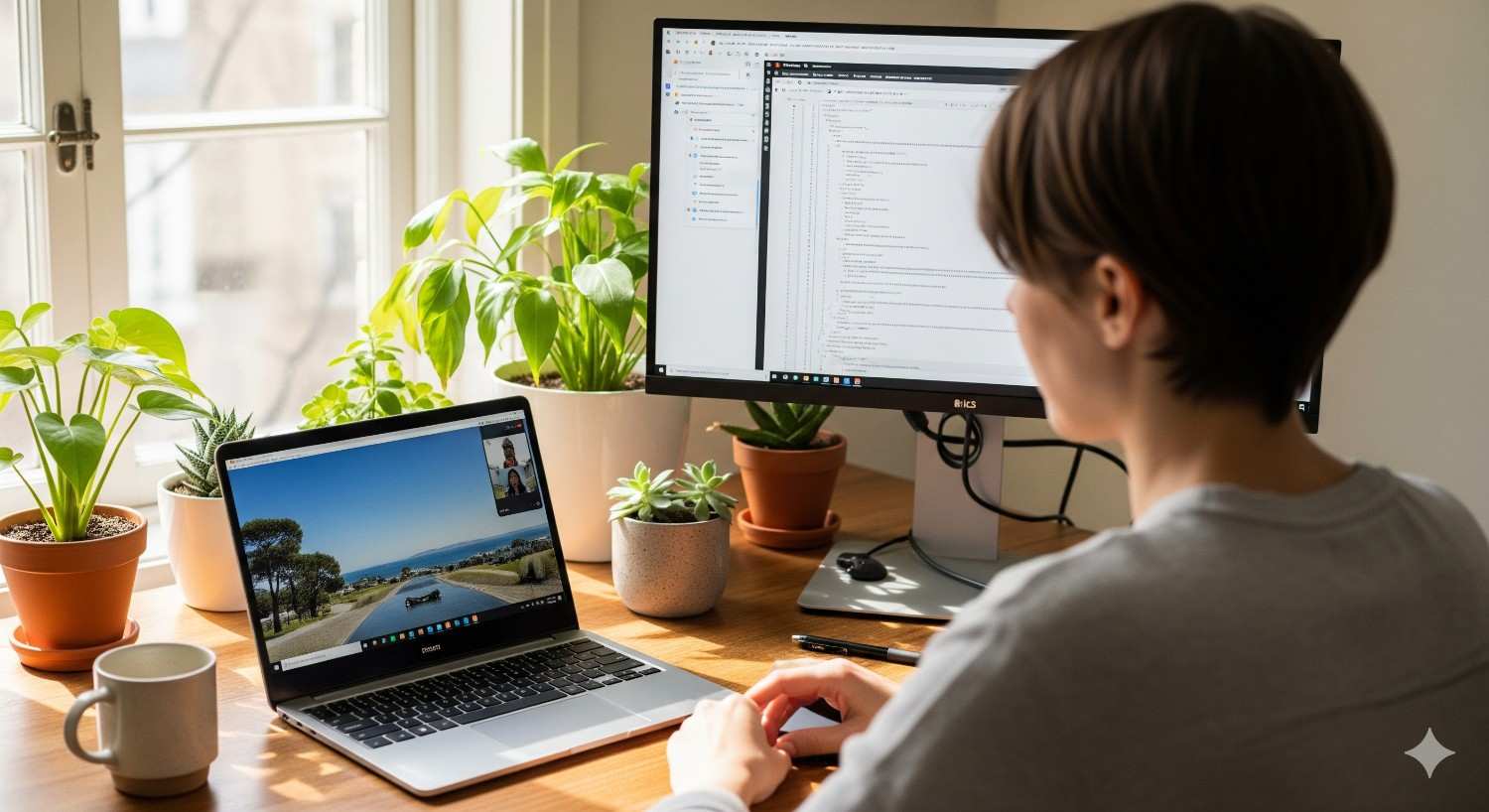
- Cycle quickly: If you end up upside down, don’t panic. Just keep pressing the shortcut until you land on the right orientation.
- Check for restrictions: On school or work Chromebooks, administrators sometimes disable certain keyboard shortcuts. If yours doesn’t work, you may have to use Settings.
- External displays: Each screen has its own rotation setting. You can keep one horizontal and flip the other vertical.
- Remember auto-rotate: Some touchscreen Chromebooks in tablet mode rotate automatically, so you may not need manual adjustments often.
Common Mistakes to Avoid
When learning how to flip the screen on a Chromebook, users sometimes run into small issues. Here’s what to watch out for:
- Pressing the wrong keys – Make sure you’re pressing Ctrl + Shift + Refresh, not Ctrl + Shift + Reload (Reload is a different function).
- Thinking it’s permanent – Rotation is always reversible. Don’t worry if you flip the screen upside down by accident.
- Forgetting external monitors – If your screen doesn’t rotate, double-check which display you’re adjusting in Settings.
FAQs About Flipping the Screen on a Chromebook
How do I flip my Chromebook screen back to normal?
Just press Ctrl + Shift + Refresh repeatedly until it cycles back to the standard position (0°).
Can I flip only one screen if I’m using two monitors?
Yes. Open Settings > Device > Displays, and you’ll see each monitor listed. Adjust the orientation for the one you want.
Why doesn’t my shortcut work?
If the shortcut doesn’t work, your Chromebook may be managed by a school or workplace that restricts it. Try using the Settings method instead.
Can rotating the screen damage my Chromebook?
No. Rotation is purely a display setting, it won’t harm the hardware or slow down performance.
Does every Chromebook have the Refresh key?
Yes, all Chromebooks include it in the top row. It’s the circular arrow icon near the center.
Will screen rotation work in tablet mode?
Yes, but in many convertible Chromebooks, the screen will rotate automatically when you physically turn the device.
Also Read: Why is my chromebook so slow
Final Thoughts
At the end of the day, knowing how to flip the screen on a Chromebook is one of those little tech tricks that makes life easier. Whether you use the shortcut for speed or the Settings menu for precision, you’ll never be stuck with a sideways screen again.
Personally, I love using the rotation feature when I’m reading long articles in portrait mode or when I need to share my display quickly. Once you get comfortable, you may even start using it as part of your workflow instead of just an emergency fix.
So, the next time your Chromebook display flips unexpectedly—or the next time you want to experiment with new ways of working—you’ll be ready.