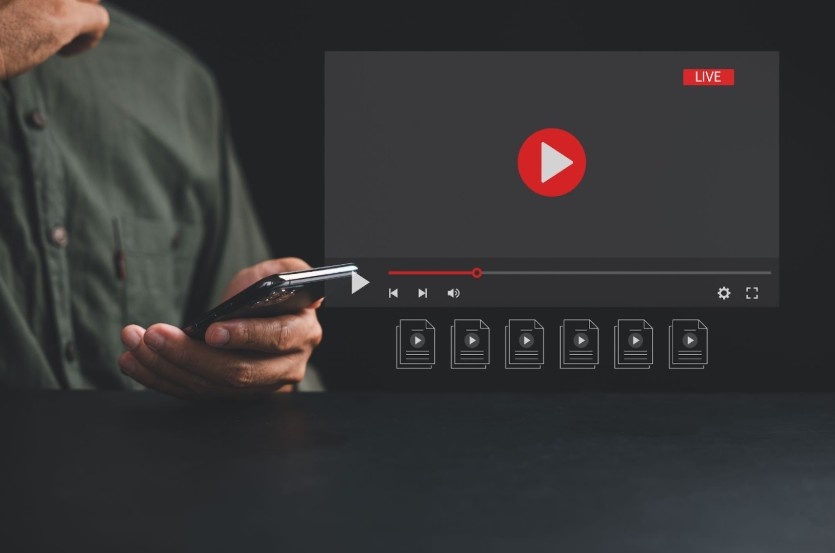If you’ve ever wanted to save your favorite songs, podcasts, or lectures from YouTube for offline listening, you might have wondered: how to extract audio from YouTube video. Fortunately, there are multiple methods to do this safely and efficiently, whether you’re on a desktop or mobile device. In this guide, I’ll walk you through the top methods, provide tips for choosing the right tools, and include precautions to ensure you stay on the right side of copyright laws.
Why You Might Want to Extract Audio from YouTube Videos
Before diving into the “how,” let’s quickly explore why extracting audio can be useful:
- Offline Listening: Perfect for commutes, workouts, or travel without internet access.
- Podcasts and Lectures: Save educational content for easy access.
- Music and Sound Effects: Useful for personal projects, presentations, or video editing (with permission).
- Ease of Use: Audio files are smaller and more manageable than video files, making storage easier.
Understanding these benefits helps you choose the best method for your needs.
Top Methods to Extract Audio from YouTube Videos
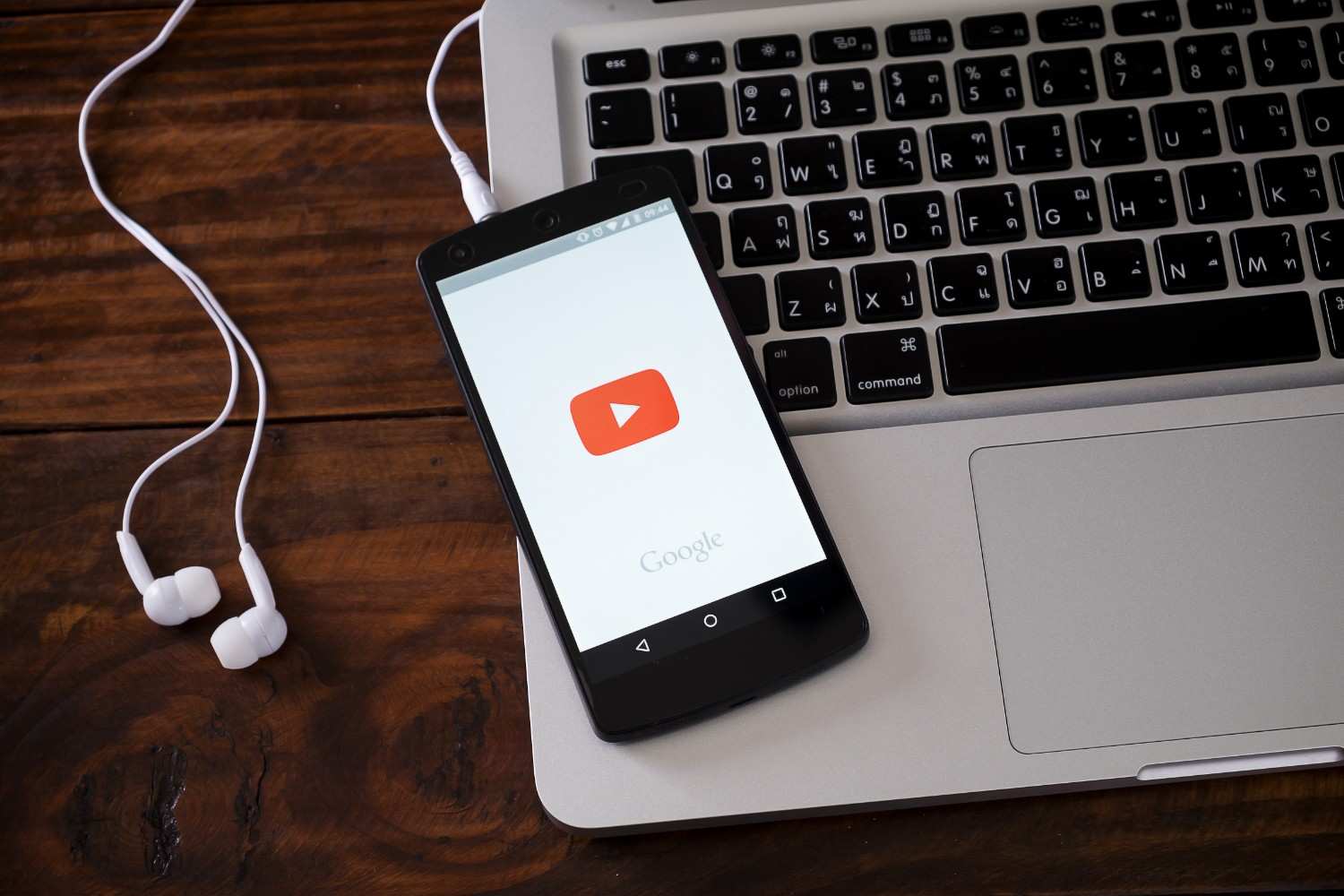
There are several ways to extract audio, each with its advantages. Let’s break them down.
1. Using Online Converters (Desktop & Mobile)
Online converters are the simplest and quickest way to get audio from YouTube videos.
Step-by-Step Process:
- Copy the Video URL: Go to the YouTube video, click “Share,” then “Copy Link.”
- Open a Converter Website: Use trusted websites like YTMP3, OnlineVideoConverter, or Flixier.
- Paste the URL: Insert the copied link into the converter’s input box.
- Select Audio Format: Choose MP3 or another preferred audio format.
- Convert & Download: Click “Convert” or “Download” to process the audio file.
Pros:
- Fast and requires no software installation.
- Accessible from desktop and mobile browsers.
Cons:
- Some videos may be age-restricted or private.
- Risk of unsafe or malicious websites.
- Copyright concerns; only use with videos you have rights to or public domain content.
2. Using Web-Based Video Editors

If you want more control over the audio, web-based video editors are a great option. These tools often let you trim, enhance, or separate audio tracks before downloading.
Step-by-Step Process:
- Copy the YouTube URL you want to extract audio from.
- Open an Online Editor like Kapwing or Flixier.
- Import the Video: Paste the YouTube link into the editor’s import function.
- Extract Audio: Look for the option to export or separate the audio track.
- Download the Audio File: Save the extracted audio in your preferred format.
Pros:
- Useful if you want to edit or trim the audio.
- Works on both desktop and mobile browsers.
Cons:
- Slightly slower than direct converters.
- May require a free account to download files in high quality.
3. Using VLC Media Player (Desktop)
VLC is a free and versatile media player that doubles as a file converter. This method is ideal if you want a safe offline solution without relying on web tools.
Step-by-Step Process:
- Open VLC Media Player on your computer.
- Open Media > Convert/Save (or press Ctrl+R on Windows).
- Add the Video File: If the YouTube video is already downloaded, select it here.
- Convert to MP3: Click “Convert/Save” and choose “Audio – MP3” from the profile dropdown.
- Save the File: Select a destination folder and click “Start.”
Pros:
- Free and highly secure.
- No need to upload files online.
Cons:
- Requires the video file to be downloaded first.
- Slightly more complex interface for beginners.
4. Using Dedicated Video Downloader Software
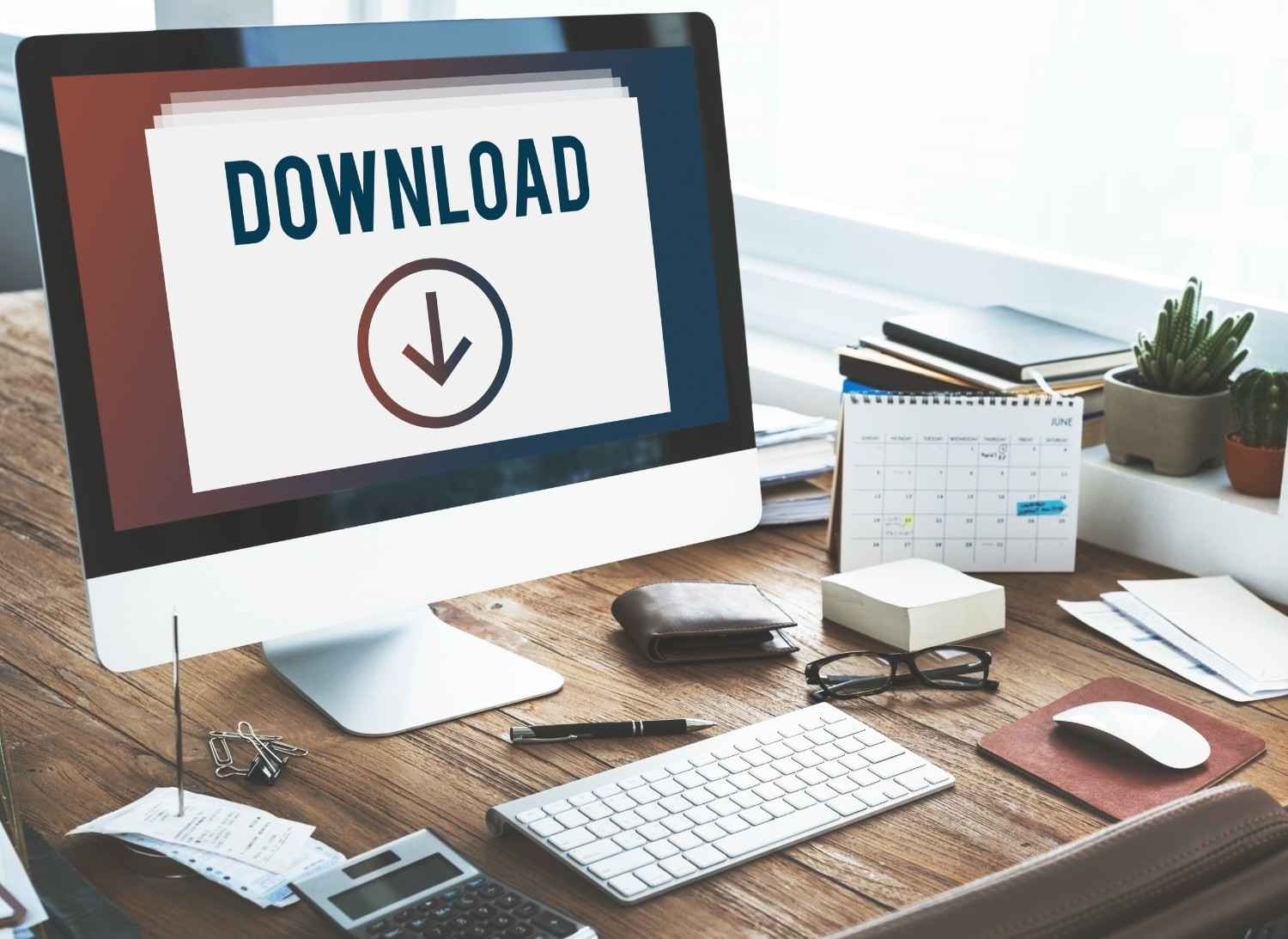
Dedicated applications like YTD Video Downloader or 4K Video Downloader simplify the extraction process, especially for frequent users.
Step-by-Step Process:
- Install the Downloader Software on your device.
- Copy the YouTube URL of the desired video.
- Paste the URL into the App.
- Select Audio Format: Usually MP3 or WAV.
- Download the Audio: Wait for the process to complete and access your file offline.
Pros:
- Supports batch downloads.
- Often faster and more stable than online converters.
Cons:
- Requires installation.
- Free versions may have limitations on download speed or quality.
Comparison Table: Methods to Extract Audio from YouTube Videos
| Method | Ease of Use | Features | Pros | Cons |
| Online Converter | Very Easy | Quick download | No installation, mobile-friendly | Some sites unsafe, copyright concerns |
| Web-Based Editor | Moderate | Editing options | Trim or enhance audio, works on mobile | Slower, may require account |
| VLC Media Player | Moderate | Secure conversion | Free, offline, safe | Needs video file, complex interface |
| Dedicated Software | Easy | Batch download, high speed | Stable, versatile | Installation required, limitations in free version |
Important Considerations
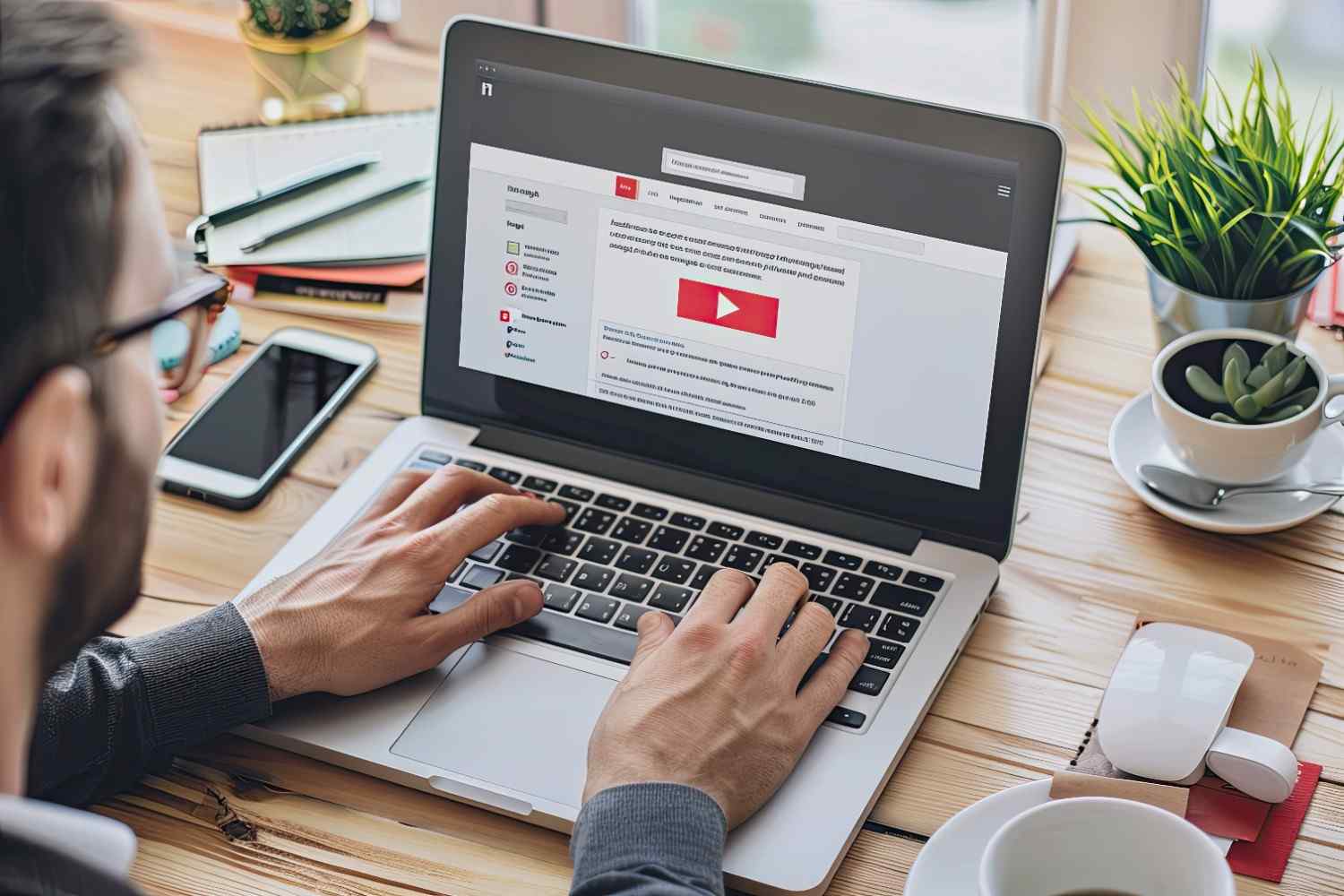
While extracting audio is convenient, there are a few key points to remember:
- Copyright & Permissions: YouTube’s Terms of Service prohibit downloading content unless you own it or it’s in the public domain. Always respect copyright laws.
- Video Restrictions: Age-restricted or private videos cannot be accessed by most converters or editors.
- Safety First: Avoid suspicious websites and software that may contain malware or ads. Stick to trusted sources.
- Audio Quality: Different tools offer different quality levels. For the best sound, choose high-bitrate formats like 320 kbps MP3 when possible.
Also Read: The online event of the year
FAQs About Extracting Audio from YouTube Videos
1 Can I extract audio from any YouTube video?
Not always. Videos that are private, age-restricted, or copyrighted may not be accessible. Always ensure you have permission or use public domain content.
2 Which audio format is best for extraction?
MP3 is the most common and widely supported format. WAV offers higher quality but larger file size.
3 Is it legal to extract audio from YouTube?
Downloading content you don’t own or have permission for may violate copyright laws and YouTube’s Terms of Service. Use this only for personal, non-commercial use with allowed content.
4 Can I use my smartphone to extract audio?
Yes. Many online converters and web-based editors work on mobile browsers. Some apps may also allow extraction, but always check their security and legality.
5 What’s the safest method to extract audio?
Using VLC Media Player or reputable dedicated software ensures safety since files aren’t uploaded to untrusted websites.
Tips for Best Results
- Always check the website or software reputation before downloading.
- If possible, download high-quality audio to avoid loss of clarity.
- For frequent downloads, dedicated software is more efficient than online converters.
- Keep extracted files organized in folders for easy access.
Conclusion
Learning how to extract audio from YouTube video opens a world of possibilities for offline listening, project creation, and personal entertainment. Whether you choose the simplicity of an online converter, the flexibility of a web-based editor, or the security of VLC or dedicated software, there’s a method for everyone.
Always prioritize safety, respect copyright laws, and choose trusted tools. By following the steps outlined above, you can enjoy your favorite YouTube content anytime, anywhere, in audio form.