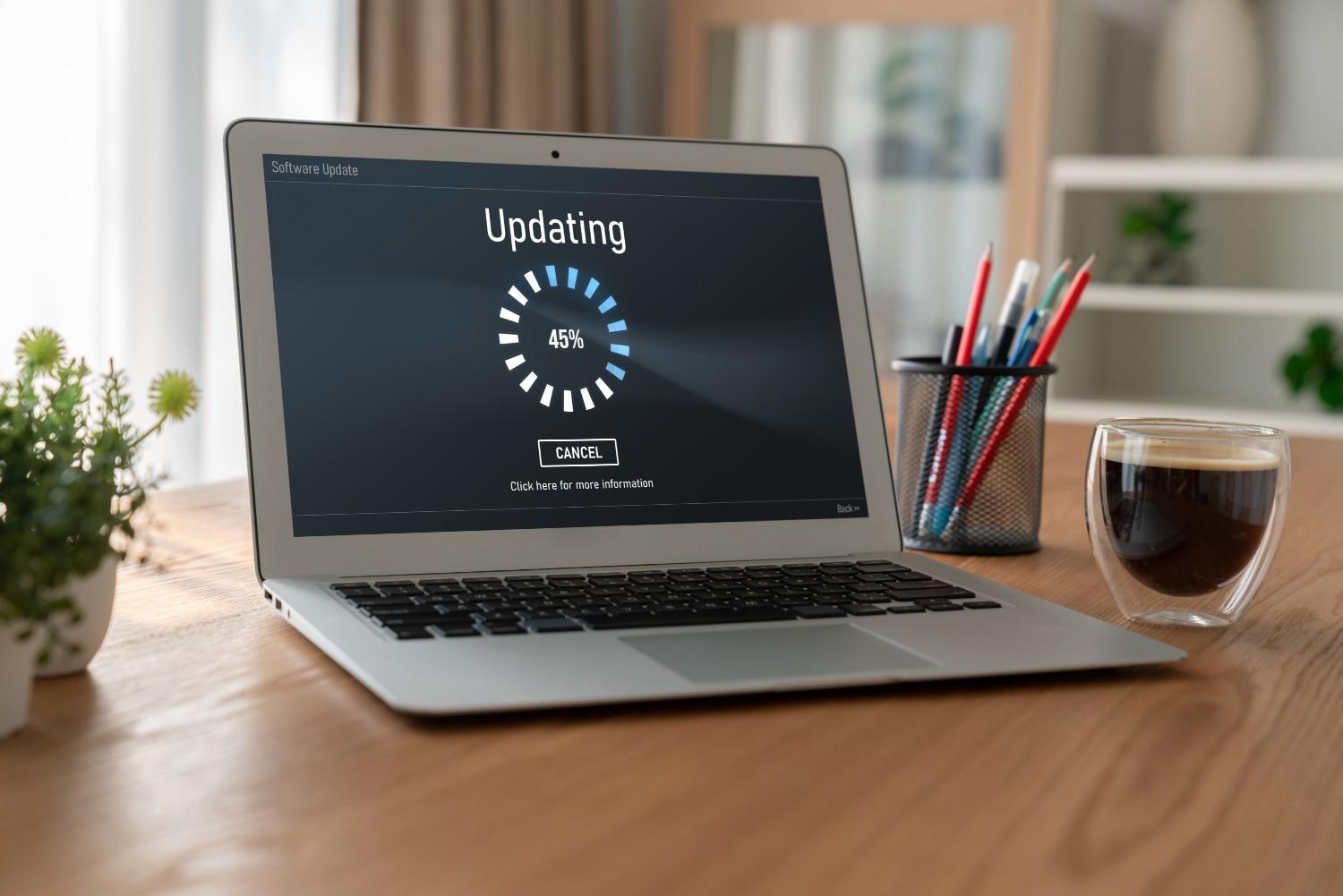Chromebooks are designed to be simple, speedy, and reliable. Unlike traditional laptops, they boot up in seconds and run lightweight apps in the cloud. But if you’ve noticed your device lagging, freezing, or taking forever to load pages, you might be asking: “Why is my Chromebook so slow?”
The truth is, most slowdowns aren’t permanent. With the right fixes, you can bring your Chromebook back up to speed. Let’s walk through why this happens and what you can do to fix it — step by step.
Why Chromebooks Slow Down Over Time
A Chromebook’s performance depends on how it’s used and maintained. Unlike bulky PCs, Chromebooks have modest hardware and rely heavily on ChromeOS efficiency. Over time, small habits like keeping too many tabs open or ignoring updates add up, slowing everything down.
Here are the most common causes:
- Too many open tabs: Each tab consumes memory (RAM), and with limited hardware, it doesn’t take much to overload your device.
- Extension overload: Those handy add-ons running in the background can pile up, hogging speed.
- Low storage: When your Chromebook is nearly full, system processes struggle to find breathing room.
- Outdated ChromeOS: Skipping updates means missing bug fixes and optimizations.
- Background processes: Apps or services running quietly in the background eat up resources.
- Old hardware: Over the years, updates demand more power than older devices can deliver.
Quick Fixes for a Faster Chromebook

If your Chromebook has slowed down, don’t panic. Here are proven steps to restore speed.
1. Restart Your Chromebook
It sounds basic, but restarting clears temporary files and ends hidden processes. Many slowdowns vanish after a quick reboot.
Tip: Restart at least once a week to keep things fresh.
2. Close Unused Tabs
Every tab uses memory, even if you’re not actively viewing it. If you tend to open dozens of tabs, your Chromebook will struggle.
- Use tab groups to organize what you need.
- Bookmark articles instead of leaving them open.
3. Check Task Manager for Resource Hogs
Chromebooks have a built-in Task Manager (press Search + Esc) that shows what’s slowing things down.
- Look for apps or extensions eating up lots of memory.
- End any task you don’t need running.
4. Disable or Remove Extensions
Extensions can be useful, but too many drain performance.
- Click the puzzle icon > Manage Extensions.
- Turn off or uninstall those you rarely use.
Pro tip: Ad blockers and screen capture tools are especially heavy on resources.
5. Update ChromeOS Regularly

Updates aren’t just about new features — they patch security issues and optimize speed.
- Go to Settings > About ChromeOS > Check for updates.
- Install any available update and restart your device.
6. Clear Browsing Data
Cached data and cookies pile up over time, slowing page loads.
- Open Chrome > three-dot menu > More Tools > Clear Browsing Data.
- Clear cache and cookies (you’ll stay signed out of sites).
Tip: Clearing browsing data monthly is a healthy habit.
7. Free Up Storage Space
Chromebooks need breathing room to run smoothly.
- Delete unused files in the Downloads folder.
- Uninstall apps you don’t use.
- Move photos, videos, or large files to Google Drive.
Rule of thumb: Keep at least 10–15% of storage free.
8. Perform a Powerwash (Factory Reset)
When nothing else works, a Powerwash resets your Chromebook to default settings.
- Go to Settings > Advanced > Reset Settings > Powerwash.
- Backup your files first — this wipes everything stored locally.
After a Powerwash, your Chromebook will feel brand new.
Quick Comparison: Causes vs. Fixes
| Cause of Slowdown | Solution |
| Too many open tabs | Close tabs, use tab groups, bookmark pages |
| Extension overload | Disable or remove unused extensions |
| Low storage space | Delete files, uninstall apps, use Drive |
| Outdated ChromeOS | Update through system settings |
| Background processes | Use Task Manager to end resource hogs |
| Old hardware | Consider upgrading to a newer device |
Advanced Tips for Better Chromebook Performance
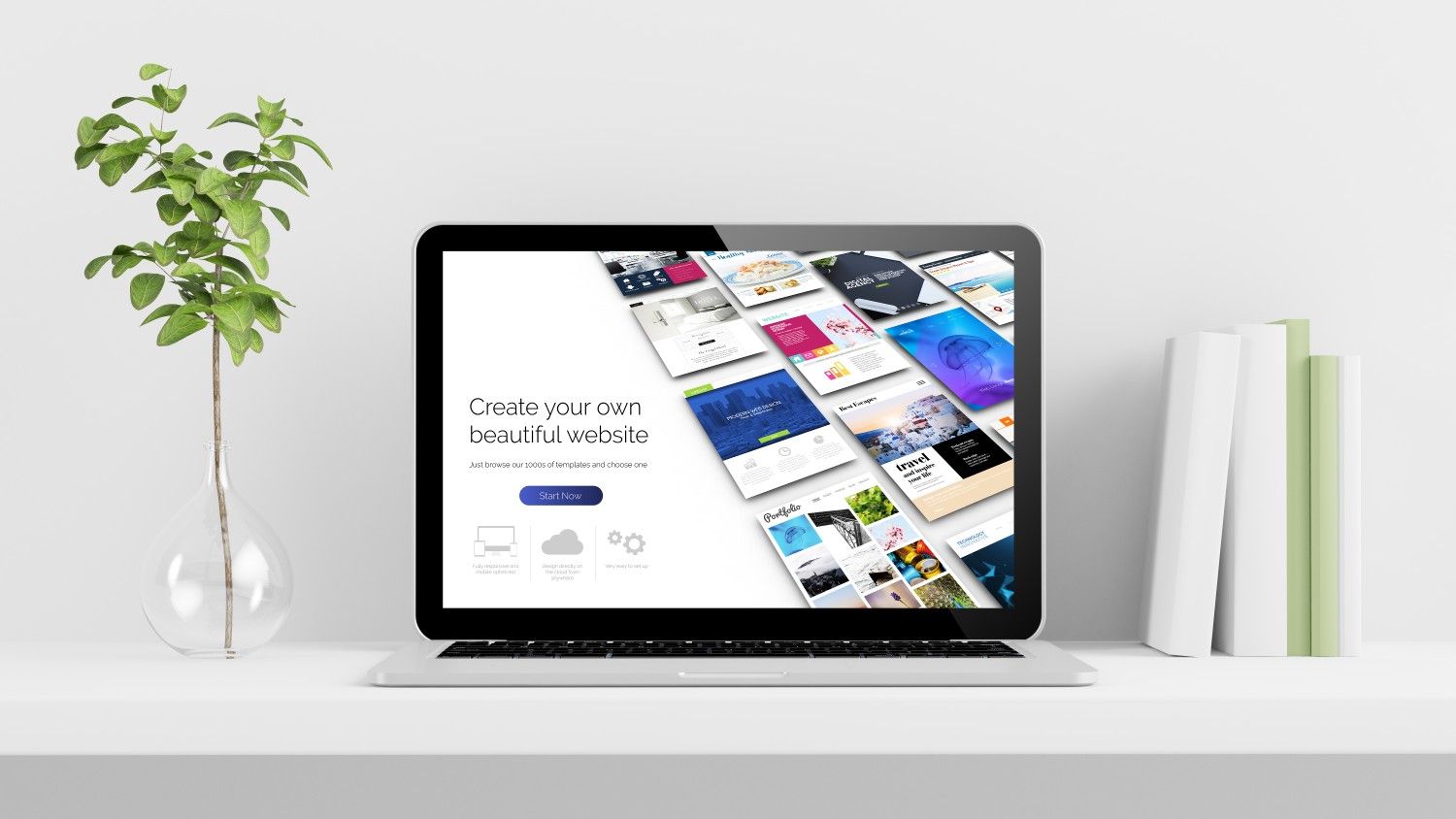
Once you’ve handled the basics, these advanced strategies can keep your Chromebook running smoothly:
- Enable Guest Mode for browsing: It loads without extensions, perfect for testing if speed issues come from add-ons.
- Turn off animations: In Accessibility settings, disabling animations can make the device feel snappier.
- Use cloud storage wisely: Offload big files to Google Drive instead of cramming local storage.
- Monitor your internet connection: Sometimes the slowdown isn’t the Chromebook — it’s weak Wi-Fi.
Other Reasons Your Chromebook May Be Slow
Not all slowdowns come from the device itself. Consider these factors:
Device Age
Chromebooks typically get automatic updates for 6–8 years. If yours is nearing the end of its update cycle, performance may naturally lag.
Internet Connection
If only web browsing feels slow, test your internet speed at speedtest.net. The issue may be with your network, not your Chromebook.
Background Sync
Google Drive syncing or downloads can quietly slow things down. Pause sync when you need a speed boost.
FAQs
How do I make my Chromebook run faster?
Restart it, close extra tabs, disable heavy extensions, update ChromeOS, clear browsing data, and free up storage.
Does low storage slow down a Chromebook?
Yes. Just like smartphones, Chromebooks need free space for temporary files. Low storage can noticeably reduce speed.
What is Powerwash and when should I use it?
Powerwash is a factory reset that wipes your Chromebook. Use it only if other troubleshooting fails, but remember to back up your files first.
Can an old Chromebook be upgraded?
No — hardware upgrades aren’t possible. If your Chromebook is too old or no longer supported by updates, replacing it may be the only solution.
Also Read: Extract audio from youtube video
Final Thoughts
So, why is my Chromebook so slow? The usual suspects are too many tabs, overloaded extensions, outdated software, or low storage. Fortunately, most of these issues are quick fixes. By restarting regularly, managing your tabs and apps, and keeping ChromeOS updated, you’ll keep your device running fast.
And if your Chromebook is simply past its prime, consider it an opportunity — upgrading to a newer model means faster performance, longer support, and an even smoother experience.
Your Chromebook was built to be simple and speedy. With just a little care, it can stay that way for years.