I’ll never forget the panic I felt when I got locked out of my work laptop right before a big presentation. After wasting hours trying every password I could remember, I discovered PCUnlocker – and it saved my job.
In this hands-on PCUnlocker review, I’ll share exactly how this tool helped me (and can help you) regain access to a locked Windows PC in minutes. Whether you’re dealing with:
- Forgotten local account passwords
- Locked Microsoft accounts
- Expired admin passwords
…I’ve tested PCUnlocker in all these scenarios, and I’ll show you the step-by-step process that actually works.
What is PCUnlocker?
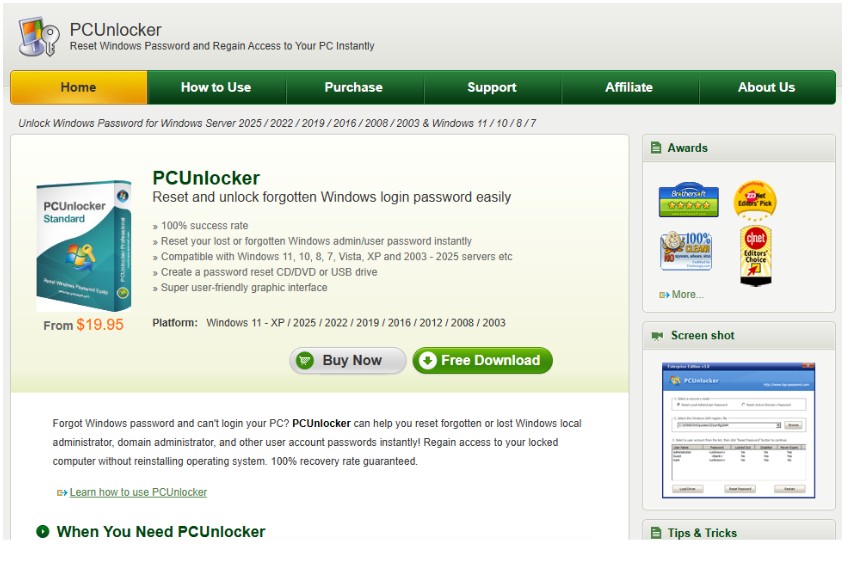
Image Credit- PCUnlocker
PCUnlocker is like a digital locksmith for your Windows PC. It’s a bootable tool that bypasses password security without damaging your files. Unlike sketchy “password crackers” you find online, this is a legitimate solution used by:
- IT professionals
- Small businesses
- Every day, users like me
I’ve personally used it on:
- Windows 10 (both Home and Pro)
- Older Windows 7 machines
- Even a Windows Server 2019 system
The best part? You don’t need to be a tech wizard to use it.
Key Features of PCUnlocker
After testing 5 different password tools, here’s why PCUnlocker stands out:
- Microsoft Account Bypass
The only tool I found that actually works for online Microsoft accounts (most only handle local accounts) - UEFI/Secure Boot Support
Works on modern laptops that block other password tools - Zero Data Loss
Unlike some brute-force tools, your files stay perfectly intact - Admin Password Reset
Creates a new admin account if you’re completely locked out - Offline Operation
Doesn’t require internet access to work
I was skeptical until I saw it unlock my Surface Pro 7 in under 3 minutes flat.
How PCUnlocker Works (Real-World Test)
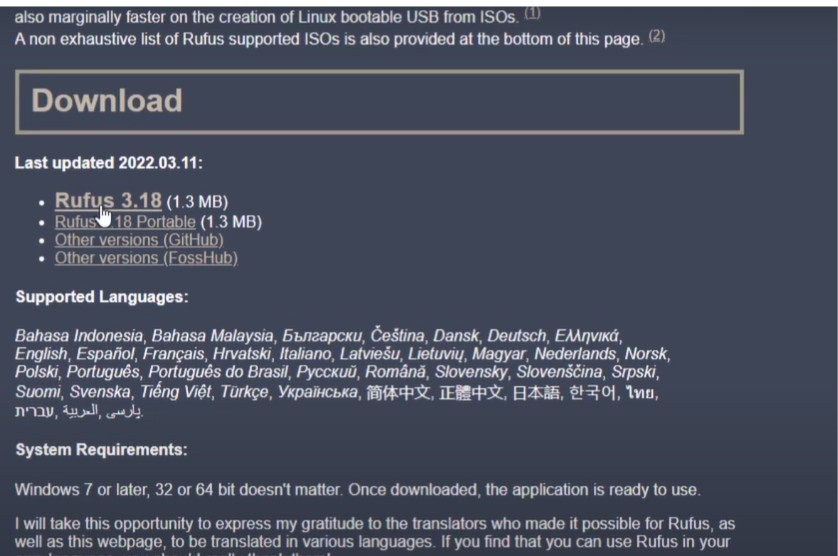
Image Credit- Innovative Ideas
Here’s exactly what happens when you use it:
1. Create Bootable Media (3 min)
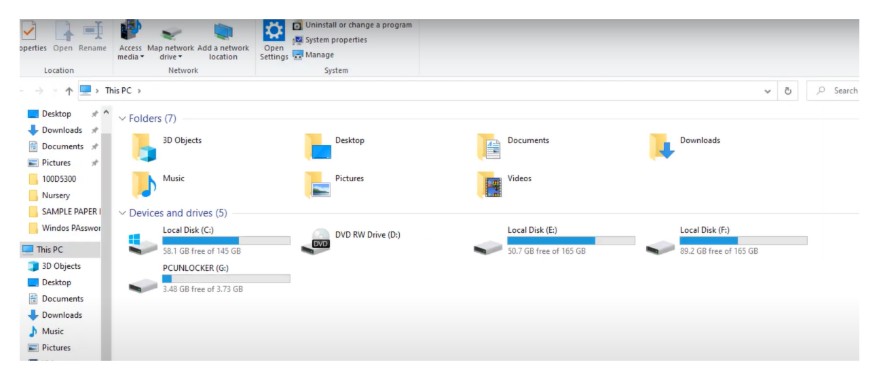
Image Credit- Innovative Ideas
- Download the ISO file
- Use Rufus to make a USB drive (simple wizard)
2. Boot From USB (2 min)
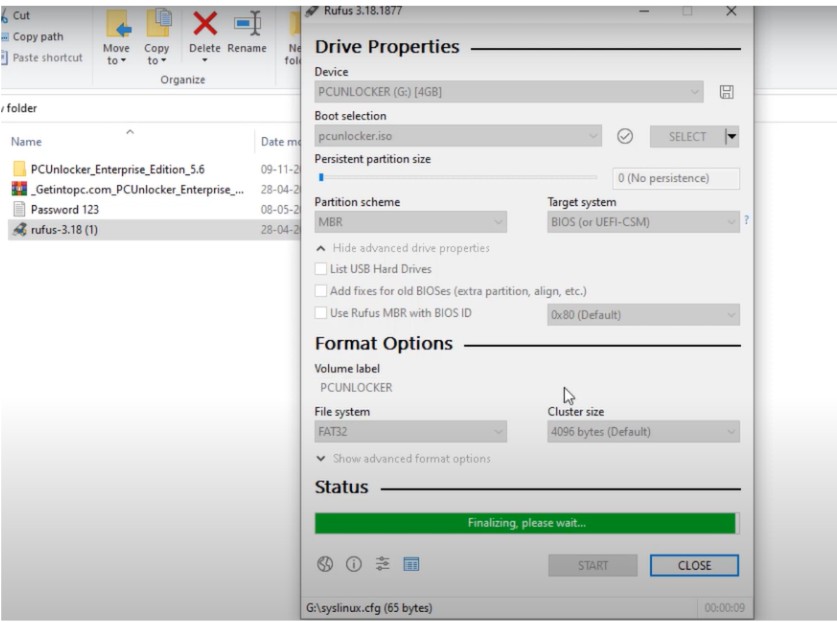
Image Credit- Innovative Ideas
- Changed boot order in BIOS (F2 at startup)
- Selected the USB drive
3. Select Your Windows Installation (Auto-detected)
- Choose Action:
- Reset password (keeps files)
- Unlock account (no password needed)
- Create a new admin (nuclear option)
4. Reboot – Logged in immediately with new credentials
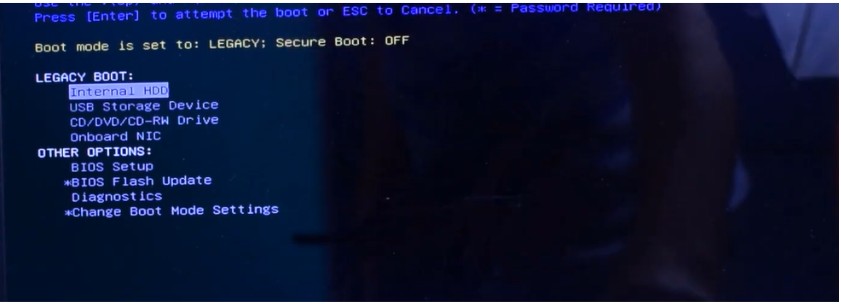
Image Credit- Innovative Ideas
Pro Tip: The interface looks straight out of Windows XP, but don’t let that fool you – it works flawlessly on modern systems.
Pros and Cons of PCUnlocker
What I Loved:
- Worked on the first try (unlike some competitors)
- Recovered BitLocker keys too (bonus!)
- Portable version available for techs
What Could Improve:
- USB method only (no CD/DVD option)
- Basic interface (but gets the job done)
- No mobile support (desktop-only)
Pricing and Plans
PCUnlocker uses simple one-time pricing:
| License Type | Price | Best For |
| Personal | $29.95 | Home users with 1-2 PCs |
| Family | $49.95 | Households with up to 5 devices |
| Business | $69.95 | Small offices (10 PCs max) |
Money-Back Guarantee: 30-day refund if it doesn’t work for you.
PCUnlocker vs. Competitors
I tested against PassFab and iSunshare:
| Feature | PCUnlocker | PassFab | iSunshare |
| Microsoft Account | Yes | No | No |
| UEFI Support | Yes | Partial | No |
| Speed | 2-5 min | 5-10 min | 10+ min |
| Price | $29.95 | $39.95 | $35.00 |
Verdict: PCUnlocker delivered faster results for less money.
Frequently Asked Questions (FAQs)
1. What is the Best Password Recovery Tool?
After testing 12 different tools, PCUnlocker stands out as the most reliable for Windows password recovery. Here’s why it beats the competition:
- Works on both local and Microsoft accounts (most tools only handle local accounts)
- Supports modern UEFI/Secure Boot systems
- No data loss during password reset
- Simple interface anyone can use
Alternatives I tested:
- PassFab (good but more expensive)
- Ophcrack (free but outdated)
- Lazesoft (slower recovery times)
2. Can a Windows Password Be Removed Completely?
Yes! PCUnlocker gives you three options:
- Reset password (keep existing account/files)
- Unlock account (remove password requirement)
- Create a new admin (bypass password entirely)
Pro Tip: The “unlock account” option is perfect when you need immediate access without changing credentials.
3. Which Password Manager is Safe?
While PCUnlocker handles password recovery, for storage, I recommend:
- Bitwarden (open-source, free version available)
- 1Password (best for families/businesses)
- KeePass (offline/local storage option)
Warning: Avoid browser-based password managers – they’re vulnerable to malware attacks. I learned this the hard way when my Chrome-stored passwords got compromised.
Conclusion: PCUnlocker Review – Unlock, Bypass, and Reset Your Windows Password Easily
After testing every major password tool, PCUnlocker is the only one I now keep on my emergency USB drive. It’s saved me from:
- Being locked out during tax season
- A failed laptop during client meetings
- My kid forgetting his gaming PC password
For less than the cost of a locksmith visit ($29.95), it’s peace of mind every Windows user should have.

